When I look at iWeb from an experienced point of view, I see a very powerful and relatively easy to use website builder. When I think about the first time I began using iWeb, there are a few things that come to mind that I wish I had known, or at least could have been taught by someone. In this post, I want to share with you 5 really important iWeb tips that I feel every iWeb user NEEDS to know about. My perspective on the way a large majority of people use iWeb, or at least people who would be reading this blog, is for business purposes. Because of this, my tips are geared more toward someone using iWeb for business purposes, as opposed to for personal use.
Before I begin, I want to share one thought I have on iWeb’s current status. As most of you probably know by now, Apple has not been giving iWeb much attention over the last few months, and it does appear that Apple is most likely no longer going to develop iWeb further.
So what does this mean to you, the iWeb webmaster? Don’t panic. Continue using iWeb for the time being. There is no reason to jump ship at this point. As long as you still have iWeb on your computer, you will be able to continue using it as you normally would. When it is time to switch to something else (if ever) you will know. I don’t know how put that into words any further, but just trust me, you will know.
MobileMe on the other hand, is not something that is sticking around too much longer. That brings me to my first important tip that all iWeb users need to know.
1) MobileMe – Are you still using MobileMe to host your website? You at least have your own custom domain name, right? If you don’t have your own domain, or still use MobileMe to host your site, or both, then it’s time for a wake up call. Not only is MobileMe being discontinued, but it is also not an ideal host for a business website. You don’t actually tell your customers to visit your site at web.me.com/chubbybunny74/professional_carpet_cleaners do you? Do you?
Anyone still using MobileMe to host their site should begin looking for an alternative hosting company. As mentioned before on this site, a good recommendation is RAGE Web Hosting – the only hosting company offering support to iWeb users.
2) We spoke about the ugly URL that we get with a MobileMe address, but have you ever stopped to see what the URL looks like when you publish to an FTP account through iWeb? When you publish to FTP from iWeb, your URL will look like this in a web browser
Now there is nothing wrong with this URL, however, there is a way to make the URL smaller, so that it looks like this
Doing this is easy, and it can be done by using any FTP client, including iWeb SEO Tool (we’ll talk more about iWeb SEO Tool later). It does require an extra step, but it’s definitely worth it if you want to make your URL cleaner. Whatever you end up choosing to have as your URL, just make sure you are consistent. Having your URL constantly change is not the best thing for search engines as it can be somewhat confusing.
You can watch this video tutorial to learn how to make your URL shorter.
So if you can avoid this, make sure you are using web-safe fonts. You can find these fonts by opening the Fonts window and selecting Web or Web-safe, whichever you have.
4) Contrary to popular belief, you can optimize an iWeb site for search engines. Every iWeb user who is not using iWeb for personal use, MUST, and I emphasize the word “must” because it is so important, use iWeb SEO Tool to optimize their website. iWeb SEO Tool is a free tool that allows you to make your iWeb website much more search engine friendly. Best of all, the tool is completely free.
There is also an accompanying video course that covers SEO for iWeb from start to finish, so I highly recommend this course to any SEO beginner, and even more advanced users looking to learn the proper ways of optimizing an iWeb site.
5) Social networking is a big part of our daily lives. Integrating social networking into your website is a must for any business. Luckily, iWeb makes it fairly easy to do this. You can watch the following tutorials to learn how to add a Google Plus button, and Facebook Like button to your iWeb website.
I hope you have enjoyed this post and have learned something new. Stay tuned for more helpful iWeb tips and tricks as

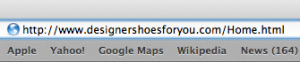
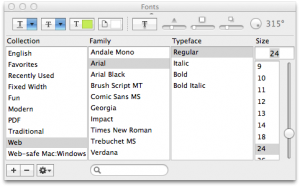
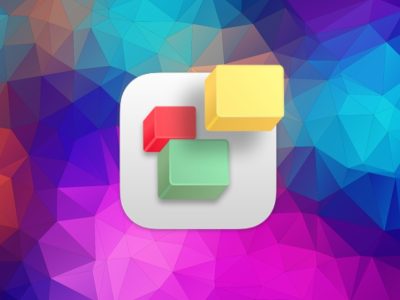
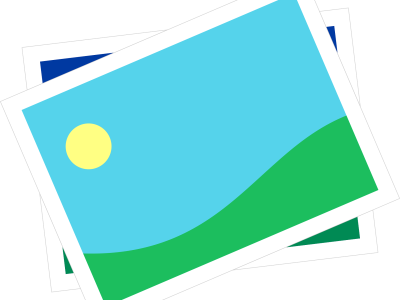
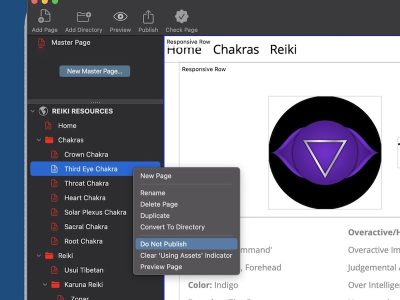
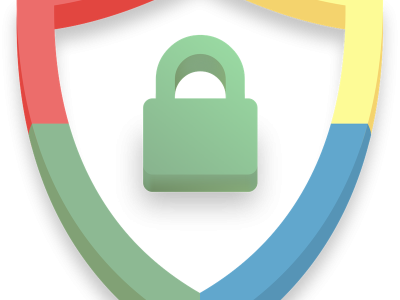
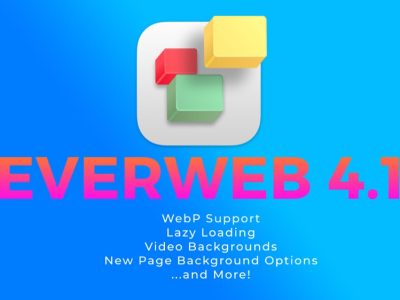



WOW! Does this mean Jeremy is taking over from Tim? This is a really helpful post and I hope the site can stay alive, archived and added to by Jeremy. Thank you!!!
Hi Kay! Yes I am keeping this site alive. Glad you enjoyed the post! I’ll continue to add as much useful information whenever I can.
Hi Jeremy, thanks for continuing this site. Regards from Germany and a happy new year 2012 to all of you reading!
Hi Jeremy, this is a great christmas present for all of us!!!!!!!!!! Thanks!!!!
WOW, a new post! But, who is Jeremy?
Hi Rainer & Claudio! Glad you guys enjoyed the post!! Stay tuned for more!
Very happy to have found this site, and that it will keep running 🙂
Unfortunately it seems OSX Lion doesn’t work with iWebsites as far as I can tell..
Any knowledge about this?
Great Stuff
Sacha…
Of course iWeb works with Lion. Where did you hear otherwise?
@Michael I’m Jeremy 😉
Hello Jeremy, perhaps you know the answer. I made several sites on my former macbook pro. now i have a new one. But the sites are on the new computer aswell, but not in iweb. i cannot find a way to import te excisting sites. Hope you can help. I have a lot
Try this tutorial: http://iwebfaq.org/site/iWeb_Transfer_Site.html
ty vm jeremy. i read it and understand it. now i wil try it later. again, ty vm
You’re welcome. I’m also going to look into getting a video tutorial for this topic up as I know a lot of people search for this as well.
Thank you Jeremy – I have 4 websites on iweb and I have been putting off figuring out what to do about them. Your advice is much appreciated.
DHW
Hi Jeremy, this is a really useful blog! I have just found you….
I created my iWeb site a year ago, and now want to add a blog. I see how to add a blog. But I can’t work out how to customise the blog page so it is in keeping with the rest of the (customised) site.
Any ideas gratefully received!
If you are using one of iWeb’s built-in templates, then all you need to do is add the blog and the design will be the same. If you have modified the layout of the site, then you will need to do the same when you add the blog.