EverWeb features built in password protection to allow you to restrict access to some, or all, of the pages in your website. It’s a useful and powerful option especially when designing a member’s only website, a member’s only section or a ‘Downloads’ page that you only want privileged visitors to have access to.
There are a couple of ways in which you can restrict access to pages in your website. The first is to simply not have the page on the website. You may want to do this when testing a web page before going live, when you want to have a ‘hidden’ mock up web page for potential customers to experiment with etc. To make a page ‘invisible’ just make sure it’s not included in your Navigation Menu by toggling ‘Include page in navigation menu’ off in the Inspector tab. Also check that there are no Hyperlinks to the page you’re hiding. That’s all you need to do.You only need to give your visitors the direct link to the ‘hidden’ page for them to access it.
Whilst it’s a quick and easy way to restrict access to a page it’s vulnerable and easy to get round. Anyone who knows how to perform particular forms of Internet search will easily find the page. Many with coding experience could also easily find the page and search engine spiders will also still find the page. So be aware of the tradeoff between ease of use and security.
The second and best way to restrict access to web pages is with password protection which is safer and more secure. EverWeb includes this as an exclusive ‘in product’ feature for EverWeb+Hosting accounts. As the feature is in EverWeb itself it’s quick and easy to setup and administer. If you host elsewhere, ask your ISP if they have any password protection features for you.
Password Protecting Your Entire Website
- Make the first page of your website into a Directory. To do this right click on the first page listed in the Web Page List and select ‘Convert to Directory’. The page icon to the left of the page name changes to a folder.
- Although the page is now a directory, it still functions as a page, so you can edit it as normal. The option ‘Redirect to first child page’ should not be checked in this scenario.
- Next scroll down to ‘Password Protection’ in the Page Inspector. The dialog box should be available for you to add in user names and passwords. If ‘Password Protection’ is not available make sure the page has been converted to a directory. Add usernames and passwords as required. That’s all you need to do!
- All the other pages in your website have to be contained within the first page’s directory so you will need to move any pages you have previously created in to this directory. It does not matter if you have created other directories as they can be moved as well. See screenshot below.
- Password protection is a server side function so you won’t be able to use ‘Preview’ or ‘Publish To Folder’. It’s best to create a test area in your ‘Site Publishing Settings’ under ‘Subdirectory’. Then you can publish and test the password protection without having to do so in a live website environment.
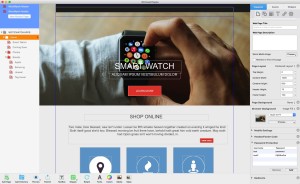
EverWeb uses directories to enable password protection. In this example, the directory at the top of the Web Page List has been password protected via the Page Inspector and so the whole website is password protected.
Password Protecting Parts of Your Website
If you only want to password protect one or more pages in your website follow the same process as above. Just convert the pages you want into a directory then add usernames and passwords via the Page Inspector. If a directory contains pages within it, they will also be protected as password protection works from the directory level down.
As already mentioned remember to test your password protection by publishing to a subdirectory on your ‘EverWeb’ Site Publishing Settings as ‘Preview’ and ‘Publish to Folder’ won’t function for this server side feature.
EverWeb+Hosting offers you an easy way to set up and administer password protection for your web pages or website from within EverWeb itself with just a few simple steps!

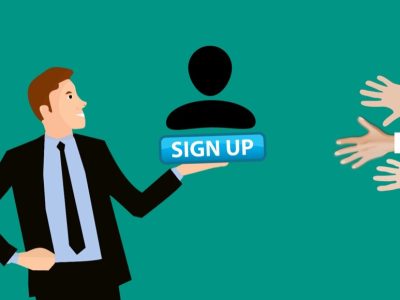
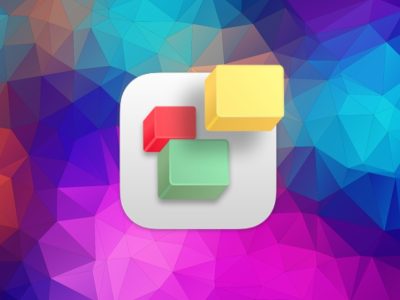
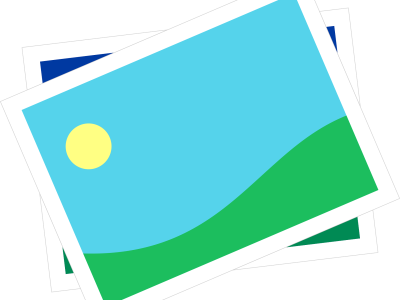
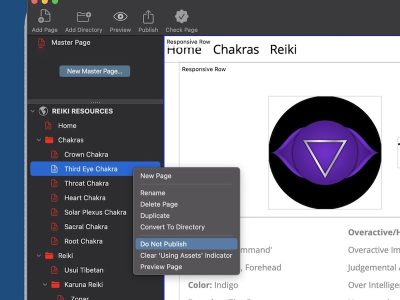
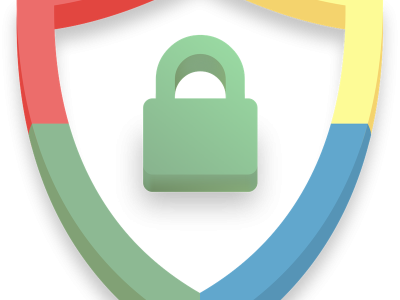
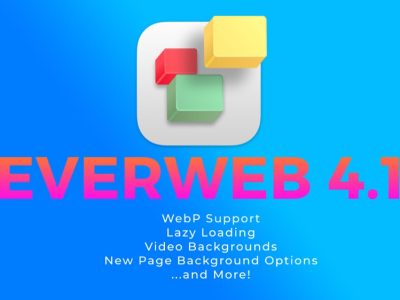


Comments