Once up and running, you may want to have some analysis and reporting on how your website performs in the real world. Website analysis tools will tell you all you need to know and with all the detail you could ever want. Website analysis tools are useful as they
- Tell you how many hits your website is getting.
- Tell you from where is traffic coming to your website from.
- Show you which periods of the day, week, month or year generate the most traffic.
- Show you which pages and links are used the most by visitors.
- Enable you to fine tune your website SEO as you will see which Keywords generate interest and which don’t.
- Help you track traffic by segment e.g. mobile device visitors, via social media links etc.
- Helps you check your ‘Bounce rate’ i.e. how many visitors visit only one page of your website then ‘bounce’ away.
Using Google Analytics To Analyze Your Website
The tool of choice when it comes to analyzing website performance is Google Analytics. It’s a free app offering a wide range of tools for analyzing, profiling and reporting your website data. You can set up criteria to report on, create alerts to monitor events, compare data in date ranges and so on. Google Analytics works on a website by website basis so it’s easy to get and manage data from multiple websites. Setting up Google Analytics for use with EverWeb just takes a few steps…
Setting Up Google Analytics
To start using Google Analytics create a Google Account if you don’t already have one. If you already have a Google account, go to https://www.google.com/analytics to create an Analytics account.
Once you have created your Google account that includes Google Analytics, you’ll need to generate a Tracking ID which will be used in your EverWeb project to accumulate analytic data. To get the Tracking ID…
- In Google Analytics, click on the Admin menu
- Your Account is listed in the left hand pane. To the right is the ‘Property’ pane. Click in the Tab underneath the word ‘Property’.
- Select ‘Create New Property’.
- On the next screen create the Tracking ID for your website. Under ‘Website name’ enter the name you want to call the Tracking ID e.g. ‘My new website’.
- In the Website URL box, enter the website address you want to accumulate data for e.g. ‘www.mynewwebsite.com’.
- If you want, enter the type of industry that relates to the website, although it’s not obligatory.
- Finally, enter the timezone you want to report from. This will usually be your own timezone unless specifically need to use a different timezone.
- Once you’ve completed the above steps, press the ‘Get Tracking ID’ button.
- On the next screen you will see your Tracking ID code in the ‘Website tracking’ section. Copy all of the code that’s in the box to the clipboard (see screenshot below). Do not copy the ‘PHP Implementation’ box as it is not needed.
Google Analytics Tracking ID Code
Setting Up Google Analytics in Your EverWeb Project
Now that you have copied the code from Google Analytics, you need to paste it in the right area in EverWeb…
- Open the EverWeb Project file that relates to the Tracking ID code you have just copied to the clipboard
- Go to the Site Publishing Settings using the File-> Edit Publishing Settings menu, or just click on the website name in the Web Page List on the left of the EverWeb UI.
- Paste the code in to the Footer area of the Head/Footer Code section (see screenshot below).
- Publish the website to implement the code.
- Once you’ve published the website, your data will begin to accumulate in Google Analytics.
- To find your accumulated data, go to Google Analytics and login to your account.
- You will see your website data available to view from your Google Analytics Home page. Note that you may not see any data in the 24 hours after setting up.
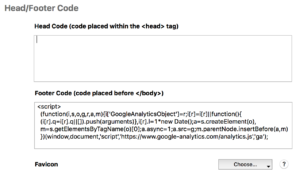
Google Analytics Tracking ID Code pasted in to the Footer section of the Head/Footer Code area of the Site Publishing Settings
Tips on Using Analysis Tools
Analysis tools, such as Google Analytics, can be bewildering in the variety of ways you can track, accumulate and report data for analysis. If you’re starting out with this type of tool remember
- Keep focused on the data you want to get out of the analysis tool.
- Remember what your priorities and goals are… SEO? Mobile visitors? etc.
- Check your analytics regularly so you can make any necessary changes easily and quickly to your website SEO.
- Track changes you make to your website over a period of time – are they effective?
Analytics are an extremely useful tool for EverWeb website developers when used properly, and in a focused way, to get the data you want from your website.

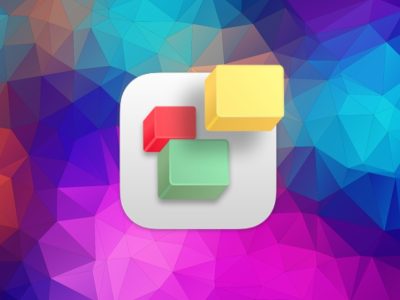
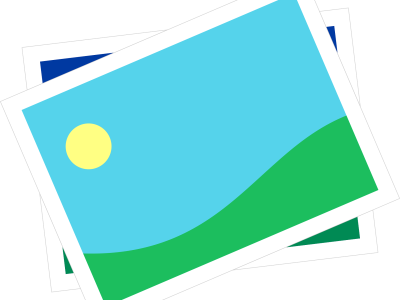
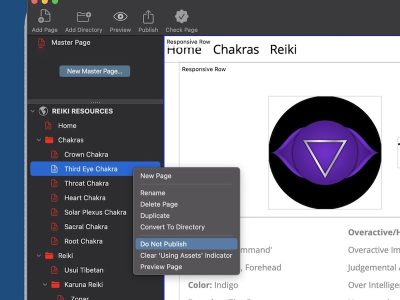
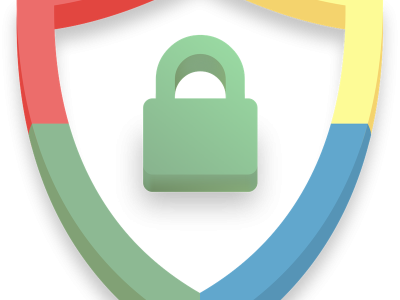
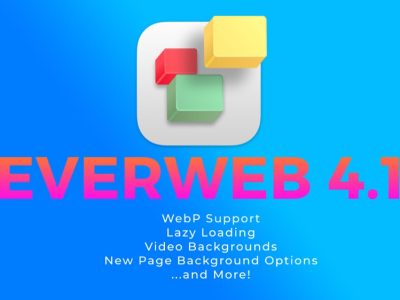
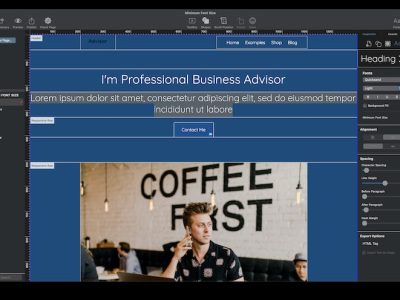


Comments