Sometimes it’s easy to forget that macOS has a range of time and labor saving apps with features that can speed up your EverWeb website development. These apps are typically located in the ‘Utilities’ folder within the Applications folder of your Mac.
As these tools are part of your macOS, they’re absolutely free, and provide basic functionality, although there are sometimes great features hidden in these apps if you know how to find them. Let’s have a look…
Using Utilities Apps
The easiest way to open any of the apps described below is by a Spotlight Search. Just hit Cmd+Spacebar and start typing the name of the app in to the search box. As you type, the app you’re looking for will appear in the search results. Double click on the app to launch it.
Digital Color Meter
Good For: Matching Up Colors
Sometimes you may need to match up colours correctly in your website e.g. if you are converting an iWeb website to EverWeb you may want to retain your original color scheme in the process. Possibly you may reach for the Digital Color Meter app to do this as it matches color in a number of different ways e.g. HEX Code, RGB etc. There is, however, a quicker way.
In EverWeb open the Color Picker using the Color button in the Toolbar. In the Color Picker is a pipette symbol to the right of the colour swatch (i.e. to the left of the colors you have saved in the grid.) Click on the pipette and you’ll get the same functionality as you would using the Digital Color Meter.
Grab
Good For: Quick and Easy Screen, Window or Selection Captures.
Grab is macOS’s own screen capture utility. You can capture the whole screen, just the window you want or a specific selection. There’s even a timer function. The app supports shortcut keys for these features so it’s quick and easy to use. Files can be saved in PNG, JPG and TIFF formats. The limitation of Grab is that you can’t edit images you have captured which is where Preview comes in…
Preview
Good For: Basic Image Editing Tasks, Instant Alpha, Export File Formats
Preview is probably your go to app when it comes to useful tools to use in conjunction with EverWeb. It’s great for resizing images, especially when converting images to Retina display. There’s an image cropping tool which is useful if you need to refine your image a little after using tools such as Grab. Alternatively, remember that EverWeb’s Masking feature can do the much the same and is non-destructive to the image.
Preview has editing features so you can annotate your images with text or shapes. Adjusting image color is really where Preview does a great job with a host of features you would expect to find in more dedicated graphics apps.
Perhaps the tool that most iWeb users will want to use is Instant Alpha as this was included in iWeb. Instant Alpha replaces a color by making it invisible, thereby creating a transparent background where the color used to be. You’ll find Instant Alpha in other Apple iWork products such as in Pages.
Instant Alpha can be found in Preview’s Toolbar. I would recommend always having the Toolbar displayed as it brings all the features you really need immediately to hand.
Finally, you can export your images in a number of formats such as JPEG, PNG, TIFF and even PDF. To use the saved image, just drag and drop it on to the Editor Window in EverWeb or in to the Assets List if you want to use the image with EverWeb’s Image Gallery or Image Slider Widgets.
Font Book
Good For: System Font Management
Font Book is the place where all of your system fonts are stored. It’s also the place where you can add in additional third party fonts such as fonts from Google Fonts. Rememeber that if you use third party fonts other than Google Fonts, you’ll need to have them properly hosted so they’re reproduced correctly when users visit your website in their browser.
If you add fonts to Font Book, and they do not show up in EverWeb’s Font Panel, just close and relaunch EverWeb and they should appear.
Quick Time Player
Good For: Video and Audio Creation, Basic Video and Audio Editing
In addition to Preview, Quick Time Player is another of macOS’s unsung heroes. Using this versatile app, you can record both video and audio tracks. Video export options go to up to 1080p with macOS Sierra, but in macOS High Sierra expect 4K to be added.
Once you have recorded your video or audio, you can do some basic editing tasks such as splitting clips, adding clips to the end of an existing clip and even trimming a clip. All of these features can be found on the Edit menu.
Quick Time Player is great for when you want to use clips in EverWeb using it’s own Audio and Video widgets!
With macOS Utility Apps, it’s easy to add extra features to your website without any extra cost!

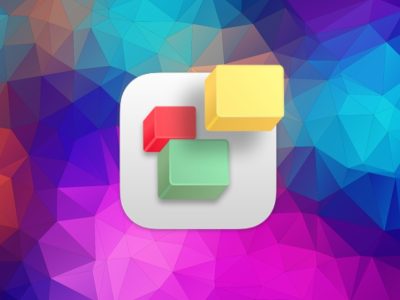
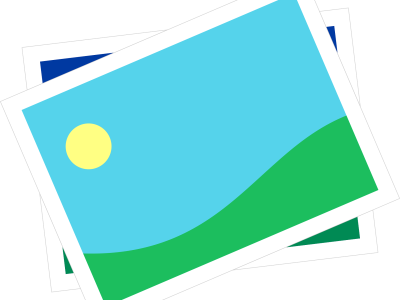
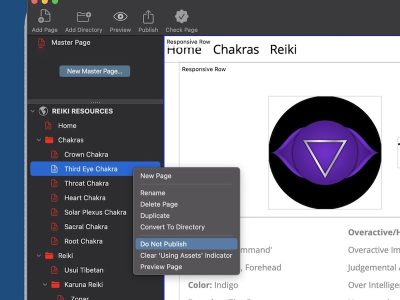
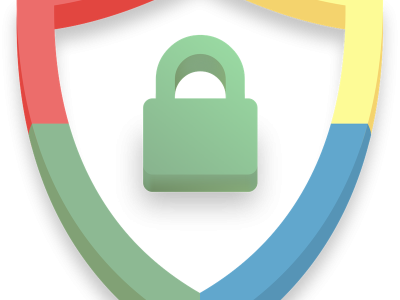

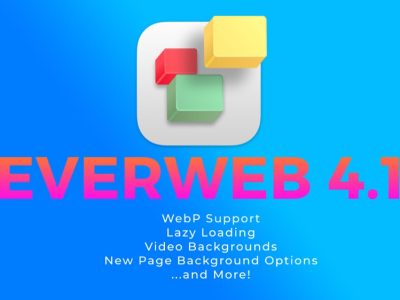


Comments