It’s a great moment when you finally click the “Publish” button in EverWeb and your website goes live on the Internet. All that hard work has finally paid off!
Now comes the difficult part, testing out your website to make sure it all works properly. This is something that seems to be a bit of a chore, but if you’ve prepared your website properly beforehand e.g. using the tips in the “10 Things To Do Before Publishing Your Website” blog, testing should be relatively quick and easy.
Here’s a checklist of things to look out for:
- Make sure your Navigation Menu is working properly. Check that the labels you’ve used (i.e. the Navigation Menu Display Name that you’ll find in the Page button of the Inspector tab) are correct and that each menu item goes to the page it’s meant to go to.
- If you’ve previously published your website, you may have made some changes and republished. Make sure that the updated pages in EverWeb have updated on the Internet correctly. If they haven’t, try full republish using File-> Publish Entire Site instead of the Publish button (or File-> Publish Site Changes menu option).
- If you have any hyperlinks in your pages, test out all the links to make sure they go to where they are supposed to go. Don’t forget to check out any hyperlinks you may have added to objects such as images or shapes as well as your text hyperlinks!
- Check that any contact forms you have added work correctly such as EverWeb’s own Contact Form Advanced widget. Check that form fields work correctly as well as the sending and receiving of the email itself. Although you may see the message “Your email has been sent” it does not necessarily mean that the email has been received! Remember also that problems can lie at either end, e.g. incorrect SMTP options set in the widget, or incorrect configuration options set in your email program.
- If you have an EverWeb+Hosting account and are using EverWeb Site Shield for HTTPS Secure URLs, check that the URL in your browser window starts with HTTPS and has a Padlock symbol next to the URL. Whilst you’re checking this, you may also want to see if any Favicon you’ve added is displayed (bear in mind that this may take a few hours to become visible due to replication round the Internet).
- Check that any widgets or code you may have used work correctly e.g. if you’re using icons from Font Awesome, make sure that these display properly.
- Check that your page layout works correctly e.g. you have a fixed header so that your page content scrolls under as your visitor scrolls down the page. Make sure that the content scrolls under the header and not on top of it! Check your Always On Top setting in the Metrics Inspector and make sure that Arrange-> Bring To Front is selected. Test any changes using Preview before publishing.
- Check that your website works properly on all device types: desktop, tablet and mobile. It’s extra work for sure, but it’s better for your users that you do this work! A professionally made website makes for a better user experience and is better for repeat visits.
- Test out your 404 Page Not Found pages. On both your desktop and mobile websites, check that the error page works. To test, just enter the website URL in your web browser’s search box but include a mistake in the page name you’re looking for. You should see your own 404 Page Not Found error page appear as a result.
- How about some documentation? It’s always worth having some documentation about your website project, especially if you’ve drawn content from a number of different sources. That can come in handy in future if you ever need to go back to find your source data. It’s also useful to note down all Hyperlinks references you’ve used in your website. Even basic information such as page layout items found in the Page tab of the Inspector can be useful to record.
And finally, don’t forget your backups! Always have EverWeb’s own backup feature on in addition to any regular backup of your computer itself.
Once you’ve published your website it’s easy to want to just enjoy the fruits of your work, but making sure that your website is working properly is worthwhile in itself.
If you have any ideas or suggestions about this blog post, let us know! We’d love to hear from you!

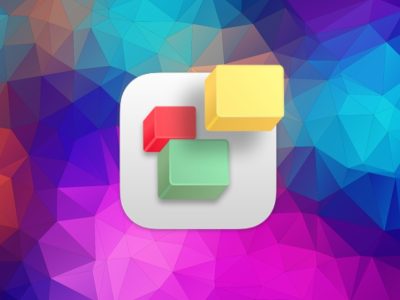
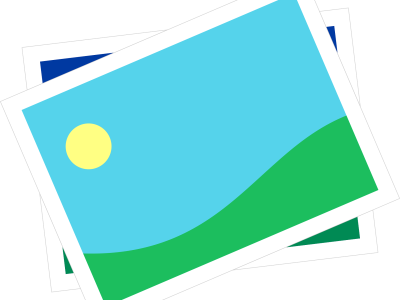
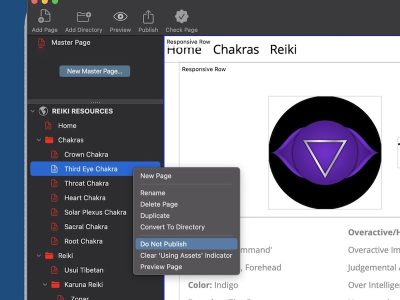
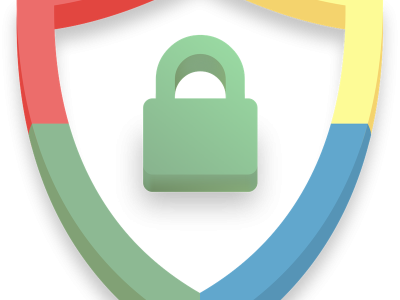
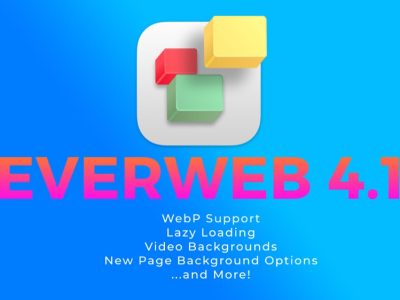
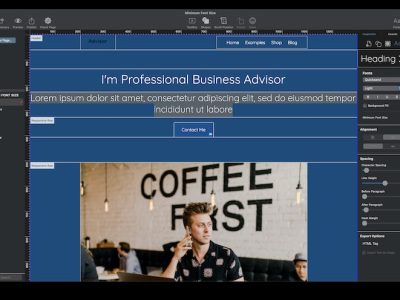


Comments