If your business is tightly integrated with Facebook as a means revenue generation you’ll also probably want tight integration with your website as well. Integrating Facebook with your website can help improve your business’s reach as you target non-Facebook users through your website using EverWeb’s Facebook features. This may also be a timesaver as you as you may only need to update Facebook which filters through to your website automatically. This is a boon, for example, if you’re business runs classes or seminars, or has new or updated products to announce. There are numerous possibilities! It’s not only commercial concerns but non-commercial organisations, and even individuals, can also benefit in much the same way.
EverWeb’s new Facebook Page Timeline widget, introduced in EverWeb 2.5, adds more possibilities and flexibility to your webpage design in EverWeb. You now have a range of tools to use to bring your website visitors and Facebook users closer. It’s simple and easy to share what’s going on between the two different audiences. Facebook itself allows you to add your website URL, as well as other integration tools, to your Facebook account. You can also easily embed links from your website directly in to Facebook.
So, save time and effort by integrating Facebook in to your website with the following three EverWeb tools…
Facebook Page Button
If you just want a simple link to your Facebook page, just use the Insert -> Button -> Facebook Page option and enter in the full URL of your Facebook page. It’s best to copy the URL from your browser’s search bar and paste it in to the button’s URL field. If you enter the URL manually and make a mistake, you’ll have to delete and reinsert the button on to your page. Tip! Buttons such as these are great to use in Master Pages!
Facebook Like Widget
The Facebook Like Widget was introduced in EverWeb version 1.3 and allows you to add a more sophisticated and tailored button to your web page. Although the widget is called ‘Like’ you can in fact use it to include a Facebook share button. You can decide if you want the button to be ‘Like’ or ‘Recommend’. There are many different display combinations that should cater to everyone’s taste e.g. you can display the number of people who like your page. Once you have finished customising the widget, you may need to resize and adjust the placement of the widget on your page before previewing or publishing.
Facebook Page Timeline Widget
The newly introduced Facebook Page Timeline widget lets you add a Facebook page timeline directly to your web page. As you update your timeline, your webpage will update automatically. The new widget can be customized in a number of different ways so that you can display your Timeline just how you want it. Once you’ve drag and dropped the widget on to the page from the Widgets tab, enter your Facebook page URL in to the ‘Webpage Address’ field. Again, it’s best to copy and paste the URL from your Facebook page to avoid any typos. Once you’ve entered the URL press the enter key to dynamically update the widget to show the Page Timeline.
By default, all Widget Setting options except for ‘Hide Cover Photo’ are set on. If you deselect all the options, you will only see the most recent post displayed, so it’s likely that you’ll want to have at least ‘Show Timeline’ checked so that your visitors can scroll through your timeline. As you select or deselect the widget’s options, the Page Timeline widget dynamically updates. When you’re finished with customizing the widget, you may need to readjust the size and placement of the widget on the page. Preview or Publish the page to see the results of your work.
Depending on your specific requirements you can use any combination of Facebook Page button, Facebook Like Widget or Facebook Page Timeline on your page to give your visitors just the right experience. The Facebook Page Timeline widget will also help save you time and effort in updating your website as it’s all done in your Facebook Page Timeline!

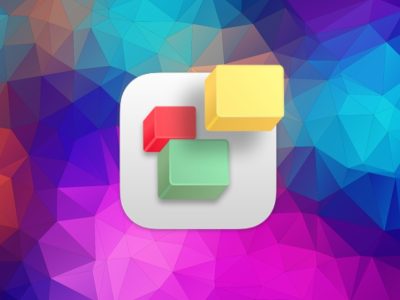
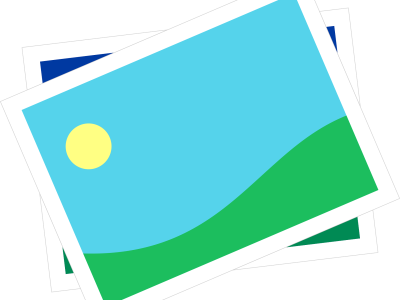
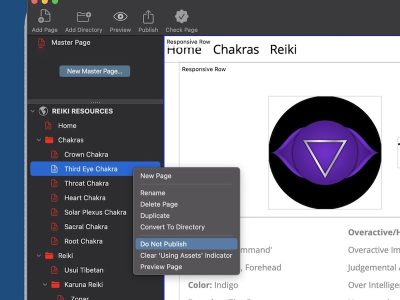
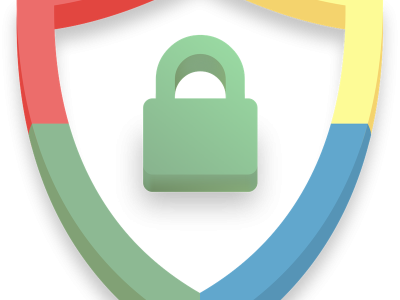
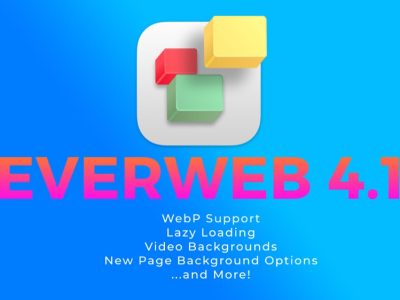
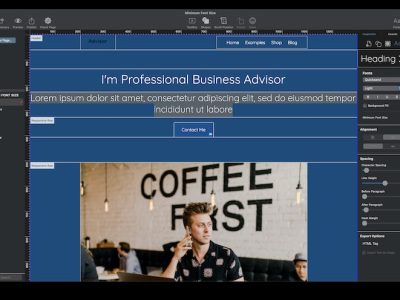


Comments