One of the most useful side benefits to EverWeb’s blogging feature is that you can add your blog’s index to any page in your website so your visitors can easily and quickly access your posts. This is achieved using your blog’s automatically generated RSS Feed file.
Many websites have their blog index front and center on the homepage. It’s a great way for your website visitors to discover more about your site and explore in-depth articles that they may otherwise be missing!
External Blog’s and RSS Feeds
Whilst this post focuses on the blog that you have created in your EverWeb Project file, you can easily adapt the instructions below to add a blog, or RSS Feed, from an external source to your site.
Some websites have pages dedicated to useful RSS Feed links that you can include in your site e.g. CNN or the BBC. To find out if a site has RSS Feed links available to use, simply search the company’s name followed by ‘RSS Feed’ in your browser’s search box e.g. ‘CNN RSS Feed’.
Adding A Blog Index To Your Homepage
To add your EverWeb blog index to your website’s Homepage:
- First make sure you have EverWeb version 2.0, or higher, installed on your computer. Blogging was introduced in version 2.0 so if you have an earlier version of EverWeb, you’ll need to upgrade.
- In your EverWeb Project file create your blog if you haven’t done so already.
- Once you’ve added the posts you want in your blog, publish your website. This step’s important as publishing creates the rssfeed.xml file. This file contains information about the blog and its posts and is also the ‘index’ that will appear on your Homepage.
- Next, drag and drop the RSS Feed widget from the Widgets tab on to your homepage. Size and position the widget as desired.
- In the Widget Settings for the RSS Feed widget, enter the full URL of the blog’s rssfeed.xml file. The URL uses the directory structure of your Project as the basis of the URL e.g. http://www.mydomain.com/blog/rssfeed.xml where ‘mydomain.com’ would be your site’s domain name, ‘blog’ represents the name you have used for your blog in the Web Page List and ‘rssfeed.xml’ is the ‘index’ file itself used to create the index on the homepage. In our example, the blog directory is at the top level in the Web Page List of the Project file.
- When entering the URL, you must use the exact name of your blog from the Web Page List, for example, if your blog is called ‘Blogging’ in the Web Page List, your URL must follow the same convention e.g. http://www.mydomain.com/Blogging/rssfeed.xml. In this example, ‘Blogging’ is capitalized in the URL as it is capitalized in your Project file.
- If you use spaces in your blog name in the Project file, they must be replaced replaced by an underscore character e.g. ‘My Blog’ in the Web Page List might look like this in the URL: http://www.mydomain.com/My_Blog/rssfeed.xml.
- Once you’ve added the RSS Feed’s URL, customize the look of the widget using the Widget Settings. The widget will update dynamically as you change settings in the Widget Settings. If you have never published your blog to the internet, the widget may appear empty as the rssfeed.xml file has not yet been generated for the first time.
- When you’re finished, publish your website. This will generate the rssfeed.xml file and the blog index will be displayed on the page.
- As you add, delete and update your blog posts, the index will also update when you republish so what you see on your homepage will always be in synch with your blogging!
Multiple Blogs In Your Website?
Sometimes your website may have more than one blog. This can be so if you have a blog for your desktop pages and a blog for your mobile pages. It can also be that your website has specific focus areas, e.g. a Sales blog, Tech blog, HR blog etc. In these instances you’ll have a different blog directory name for each blog.
As each blog has its own unique name in the Web Page List, just use the blog name you want to use in the URL in place of ‘blog’, for example, if you have an ‘HR Blog’, the URL may look like this: http://www.mydomain.com/HR_Blog/rssfeed.xml.
What If Your Blog Index Doesn’t Appear?
If you publish and find that your blog index does not appear the problem is usually that the RSS Feed URL has been incorrectly entered. Check the URL in the RSS Feed widget for typos then try a full republish of your website.
EverWeb’s RSS Feed widget is a very handy way to easily incorporate your blog index into the homepage of your website.
If you have a question or comment, please let us know in the Comments Section below. Thanks1

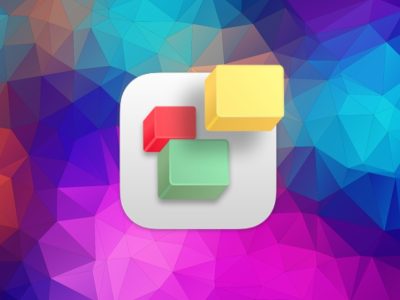
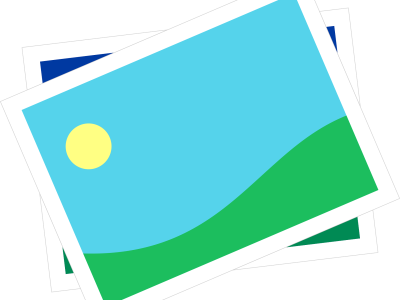
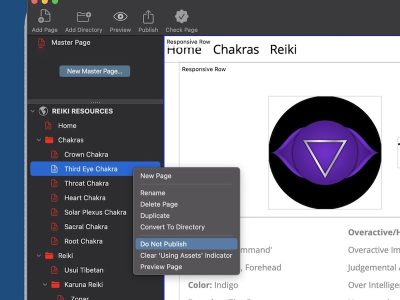
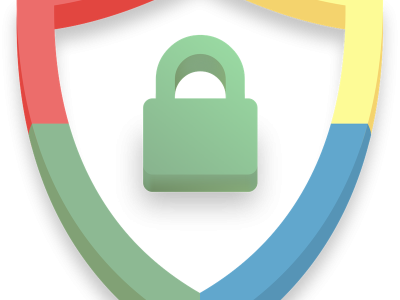
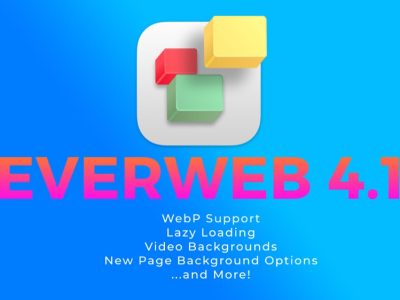
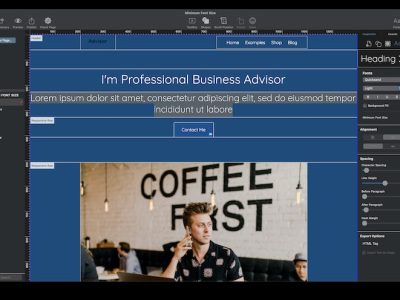


I’ve followed your instructions – thank you – they’ve gotten my blog to to show up however the posts are not and I’m just not sure why! Can you help?
Hi Pauline! If the posts do not show up in the RSS feed widget it could be that you need to wait a bit due to internet replication which may take a few hours. You can also try clearing your cache in your web browser. Also check the link you have used to make sure there are no typos! If that does not help could you let me know exactly the circumstances you have e.g. you cannot see the posts in the RSS feed widget on the home page. You could also let me know the link so I can see if I get the same issue as you see.
Thanks!
Simon