Apple has recently released macOS Catalina to the general public and with this release there is an important change to the OS that will directly affect anyone using 32-Bit applications such as iWeb. Basically any 32 bit application will not work on the new operating system.
Apple’s iWeb, for example, falls in to this category. If you decide to install macOS Catalina, make sure in advance that you no longer need to use iWeb. If you have any other 32-Bit apps on your Mac they will also not run. So, before you upgrade your macOS, it may be best to check to see which of your apps are still 32-Bit…
Checking for 32-Bit Apps
To find out which of your apps are 32-Bit on your computer:
- Go to the Apple icon in the menubar of your Mac.
- Click on the menu option “About this Mac’
- Click on the ‘System Report’ button on the ‘Overview’ screen
- On the Systems Report screen, scroll down the list on the left hand side until you reach the section ‘Software’. Within this section is the option called ‘Applications’. Click on this option to select it.
- In the pane on the right, you will see details of all of the applications installed on your Mac in the top half of the pane.
- Use the 64-Bit (Intel) column to see which apps on your computer are 64-Bit app and which, such as iWeb, are not. To quickly sort the list in to a Yes/No order, click on the ’64-Bit (Intel)’ label at the top of the column. Any app that is a ‘Yes’ will be 64-Bit. Any app that is a ‘No’ will be 32-Bit
- Make a note of any of the apps that are 32-Bit
Next Steps…
Once you have your list of 32-Bit apps, it’s recommended that you contact the developer of each app, or check on their website, to see if a 64-Bit version of the app is available.
There are many apps out there, though, that are ‘legacy’ apps, i.e. they are no longer being developed or supported. In this case, it’s recommended to look for a suitable alternative to the app you’re currently using. For iWeb, for example, we recommend EverWeb as it has a similar look and feel to iWeb and is just as easy to use. EverWeb is a modern 64-Bit app that supports macOS Catalina. It’s also regularly updated with new up to date features and there’s great support on offer too. Migrating from iWeb to EverWeb should be relatively painless. The EverWeb team can also convert your website for you if you don’t want to do it yourself. Find out more on this iWeb to EverWeb page.
Once you have installed your updated, or new apps, run the 32-Bit check again before upgrading your OS just to make sure there are no legacy apps still hanging around.
Do I Need To Upgrade to macOS Catalina?
At the end of the day, if you are using macOS Mojave and are fine with that OS, then there is no reason to upgrade to macOS Catalina unless there is a compelling reason to do so. However, not upgrading at this time is essentially kicking the can down the road. There will be a time when it is inevitable to upgrade and finally abandon 32-Bit apps. The introduction of macOS Mojave last fall was the warning bell and this year macOS Catalina is the alarm bell. So even if you’re not ready to upgrade, now is the time when you should be finding alternatives to ageing 32-Bit apps.
The Other Alternative: Use a Virtual Machine
The other alternative for this situation is to use a Virtual Machine. This allows you to run different operating systems on your Mac e.g. you could have macOS Catalina as your main OS, but run macOS Mojave as a virtual machine inside it. Virtual machines are useful when you need to access different operating systems or different OS platforms, such as Microsoft Windows 10, from one computer. Generally Virtual Machine software is used by developers, but if you need to upgrade to macOS Catalina and still have access to 32-Bit apps, running macOS Mojave as a Virtual Machine may be just the solution you need.
You can get Oracle’s Virtual Boxes for free, although it’s a lot of hassle to set up and you’ll need some technical skills too for the setup. If you prefer an easier route, Parallels offers a great product that is super easy to setup and use.
What Can I Do If I Have Already Installed macOS Catalina?
If you have left your Mac’s Software Update System Preference to ‘Automatically keep my Mac up to date’ the installation of macOS Catalina will start on its own. Personally I would recommend unchecking this Mac System Preference as it will give you back control over when you want to kick off a macOS update or upgrade. If your macOS Catalina installation does start, you will be shown a list of apps that the OS recognises as 32-Bit. You can then decide whether to continue with the upgrade or cancel. If in doubt, Cancel. You can always upgrade later!
If you have inadvertently updated your OS, and still need to port your iWeb website to another product, such as EverWeb, I would recommend that you copy and paste the contents of your live iWeb website in to your EverWeb project file. You can save images from your live site by secondary clicking on the image you want and using either the ‘Save Image to Downloads’ or ‘Save Image…’ to a different location options. Once you have saved the images you can add them into your EverWeb project file just by drag and dropping them on to the page, or in to the Assets List if you want to use them later.
Other media such as audio or video, will require you to go back to any source files or by accessing them directly from your website Hosting provider’s server. Once you have the media files just drag and drop them in to EverWeb’s Assets List so you can use them whenever you want.
When thinking about upgrading your macOS, take stock of what apps will need to be updated or replaced and how an upgrade will impact you before hitting the upgrade button!
If you have any questions about this article, please let us know in the Comments Section below!

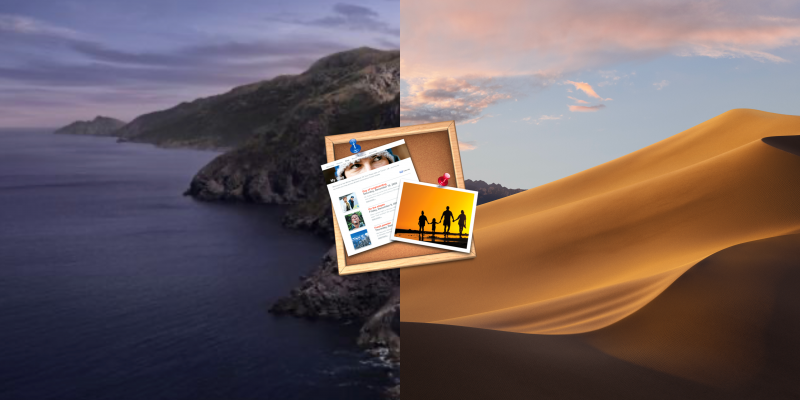
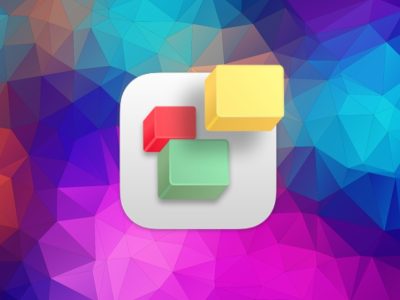
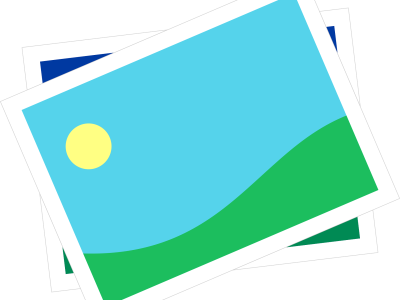
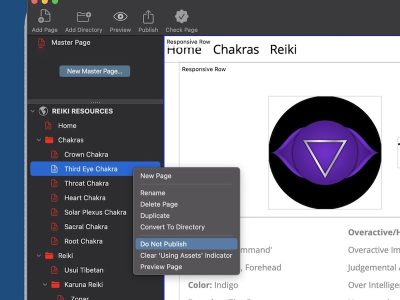
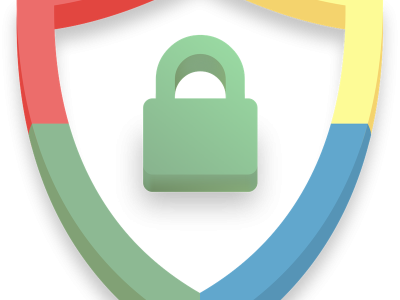
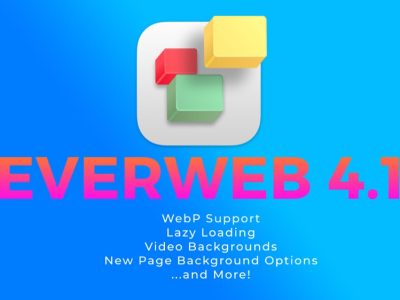
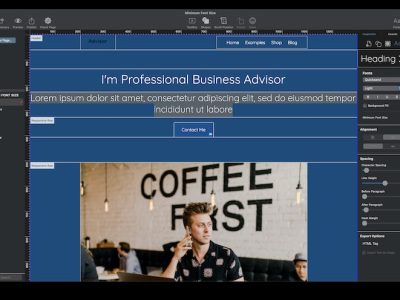


This would be great advice if it actually worked! There are at least two issues that should have been mentioned. First, both Parallels and VMware Fusion have a problem in that they cannot display JPEG images when the client OS is macOS Mojave. Obviously, this alone would be a show stopper in terms of working with iWeb. The workaround for the JPEG issue is to use macOS Sierra or macOS High Sierra as a client OS,
.
Second, iWeb, while working perfectly on my Mojave real (i.e., non-virtual) partition does not run at all under either Parallels or VMware Fusion; I tried with guest OS Sierra, High Sierra, and even Mojave (even though I knew about the JPEG issue).
.
I think that the very least one should be able to expect from people giving advice is that they have personally tried the solutions they suggest. Now if someone can come up with a fix for making iWeb work on a virtual machine, it would indeed be very welcome.
Daniel
Hi Daniel
Thanks very much for your comment. It’s very much appreciated and your comments are absolutely valuable to anyone considering using Parallels or VMFusion. We do our best to test as much as possible, and the inclusion of these tools in the article was really to help those who are in an emergency situation. Your advice and own experience are invaluable. Thanks for sharing as it will help all those remaining iWeb users in the future.