One of the most popular questions I am e-mailed is ‘how do I add a file to my site that visitors can download?’ and the answer really is quite simple. In this short tutorial I hope to explain how to add a file and make it available to anyone who visits your iWeb site.For the purpose of this tutorial I have already made a file in Pages. I saved the file as a PDF using the ‘Print’ command from the ‘File’ menu and then choosing ‘Save as PDF’ from the PDF menu. To make the file easier to find later on, I saved it to my desktop, but you can save it anywhere you want.
Find the file on your mac and then right-click (Ctrl-click) on it to show the menu. Select ‘Compress “yourfilename”‘. This will automatically convert the file into a ‘zip’ archive ready for downloading. Obviously you do not have to ‘zip’ your file. You can, for example leave it as a PDF and users will be able to open it in their browsers; the method below however, is just the same.
Now open iWeb and navigate to the page you want to add the download to.
Create a text-box and insert some text; something along the lines of ‘Download Now’ or ‘Click here to download the file’. If you want you can also insert an icon to represent the file (such as the PDF or MS Word icons).
Open ‘Inspector’ and select the ‘Hyperlink’ icon. Put a tick in the ‘Enable as a hyperlink’ box.
Select ‘A File’ from the drop-down menu and a pop-up window will appear allowing you to select the file you want visitors to download.
Find the file and select the ‘Open’ button. The window will close and the hyperlink has been created.
All you have to do now is save your site and publish as normal. iWeb will automatically upload a copy of the file to your server when you do a ‘Publish’; either to a folder or MobileMe. Job done!!

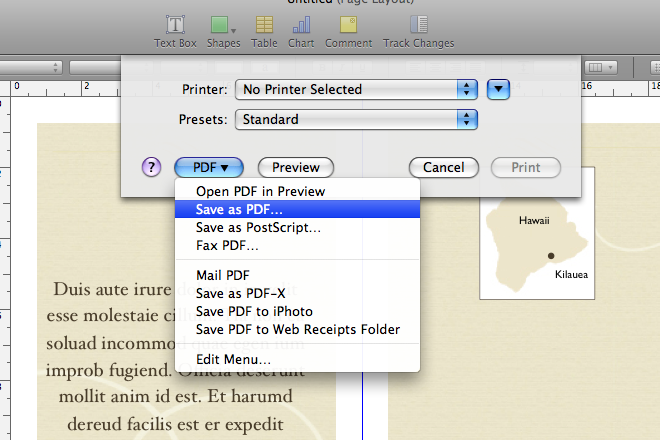
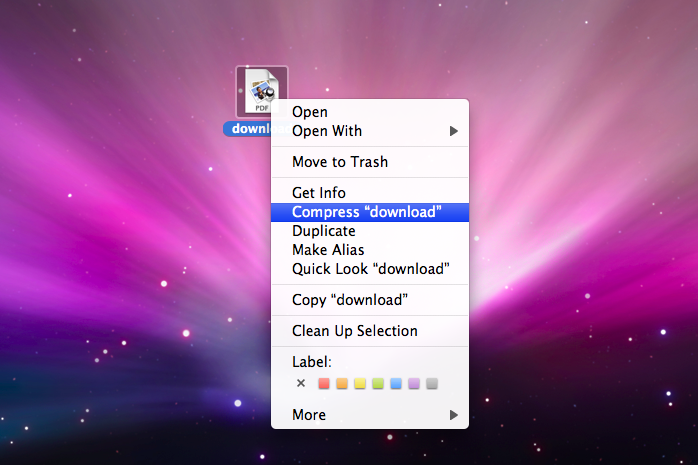
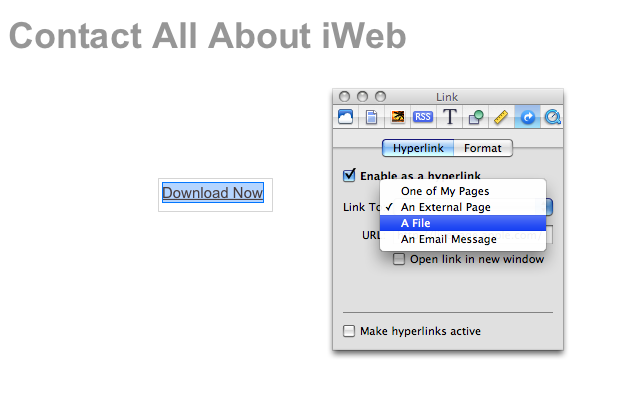
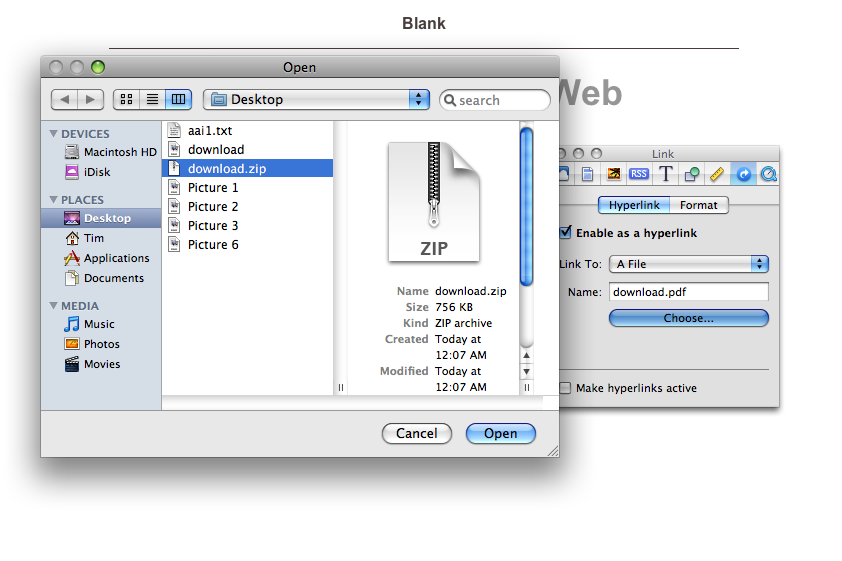
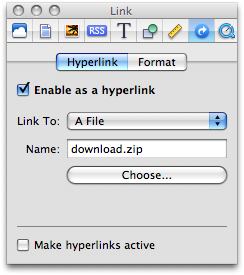








Can you make it password protected before the download?
@David : one solution is to password protect the file itself with Aperçu (if it is a PDF for ex.)
Does this file download still work with iWeb 09 if the site is published with another host. My site is for a music school and the demo is running on mobile me but it will be transfered to a .com address this weekend. Check the MobileMe one if you can and let me know what you think. Thanks for all your help
Shauna,
There is no reason why it shouldn’t. The file will upload when you upload the rest of your site via FTP.
Tim
is their any way you can add a whole folder to iweb if so thanks.
You’re gifted. Your explanation on a simple question, how to download a pdf, was the best on the web. Provide tips. Good stuff.
thanks,
Greg H
Is there a way to add a PDF for downloading without the hyperlink adding the .pdf to the title? For example, if I try to add a file entitled “consent form”, it uploads as “consent form.pdf”. I would like to have the file available with just the name of the document.
Any suggestions?
Hi,
One very minor point, just for the sake of keeping it step-by-step…you need to select the text (or image) that you want to use as a hyperlink, before ticking “enable as a hyperlink.”
@Melissa, sometimes even when I highlight certain text to make the text link to a file, iWeb will swap out the text I highlighted on the page with the actual name of the file I selected in the hyperlink window. I just re-type on the page, re-highlight, re-enable, and so on.
That was easy. Thanks so much!
Jeff
What if it’s a 2 page .pdf?
i keep getting this “There was an error communicating with the FTP server. Try again later, or check with your service provider.” message.
Do you have to do something else if it’s 2 pages?
thnx
Thanks a lot. It was real easy. Saved me a pile of time.