You can easily add professional, up to date, icons such as Facebook, Google+, Pinterest and linkedIn to you EverWeb website with the minimum of effort. All you need to start with is Font Awesome, a free collection of over 630 scaleable icons that will probably have an icon for everyone.
About Font Awesome
Font Awesome can be used by everyone, from those new to website building right through to experienced coders. The set of icons is extensive, including product brands such as those mentioned above, accessibility icons, web application icons, file type icons and more. Font Awesome icons are updated regularly. If you use an icon and it’s updated in Font Awesome, your website icon will automatically update without you having to do anything! And, if there’s an icon you want that’s not in Font Awesome yet you can request that it be included.
Font Awesome icons are vector based and so scaleable for your needs. You won’t have to worry about how your icons will look on different displays anymore. It’s already Retina ready!
Setting Up Font Awesome To Use in EverWeb
To use Font Awesome icons in EverWeb, there are a couple of steps you need to take to set up it up for use. The first step is to place some code in the Header section of your EverWeb website Project. The code used points to the source of the icon set so it can be accessed and displayed correctly on your web pages. To get the code…
- Go to the Font Awesome website http:www.fontawesome.io
- Click on the link to get your own embed code
- In your EverWeb website project, go to the Site Publishing Settings.
- In the ‘Head/Footer Code’ section, paste the embed code in to the ‘Head Code’ section.
You’re now ready to start using Font Awesome fonts in your website!
What You Can Do With Font Awesome
Font Awesome offers a very flexible way to use icons your website. You can display icons in different sizes, stack them on top of each other (e.g. you can place the Facebook icon in a square), have animated icons etc.
There are a couple of ways you can use Font Awesome icons in EverWeb. In the example below we are going to add a Facebook icon to a website:
Using the HTML Snippet Widget
- Drag and drop the HTML Snippet Widget on to your page.
- Insert the HTML code you want to use and the Font Awesome icon name as desired. The Font Awesome website has many examples on their Examples Page http://fontawesome.io/examples/
- When you have pasted in the code, click ‘Apply’. If the HTML snippet appears not to have updated, try resizing the selection box a little to force a refresh.
e.g. to add a Facebook icon in a square, enter the following code in to the HTML Snippet Widget. ‘2x’ denotes a doubling of the size of the square.
fa-facebook on fa-square-o
Font Awesome is used with HTML code so if you’re new to HTML or interested in learning, the examples on their website will give you a good start. Here’s how you add a hyperlink to a Facebook page using the HTML Snippet Widget
In the example above replace ‘yourpagename’ with the Facebook page name you want.
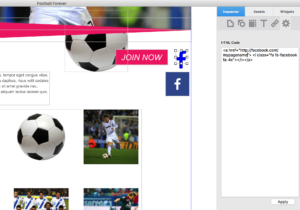
In this example, EverWeb’s own HTML Snippet Widget is used to add code to produce the hyperlinked Facebook icon.
Using Widgets From The EverWeb CodeBox
The second method of inserting Font Awesome icons uses Widgets from the EverWebCodeBox. These widgets are produced by third party provider Roddy McKay. Find out more at www.everwebcodebox.com where there are plenty of widgets to purchase that take advantage of Font Awesome. The Touch Share Tab Widget illustrated below is just one example:
Using the Touch Share Tab Widget
The Touch Share Tab Widget takes the trouble out of coding buttons with links, background colors and so on which you have to do if use the HTML Snippet Widget.
- First you will need to purchase the widget pack you want to use – in this example the Touch Widgets pack.
- once installed, drag the Touch Share Tab Widget from the Widgets Tab on to your web page.
- In the Widget Settings, enter the name of the Font Awesome icon in the ‘Icon’ field. For Facebook, it’s just ‘Facebook’ There’s a full list of icons and their names on the Font Awesome website.
- For the background color of the Facebook icon use the value Hex # 3B5999 which is the deep blue color used by Facebook. There are plenty of Hex #’s on the Internet for the background colors of most brand icons.
- Change the shape of the background from square through to round using the ‘Corner Radius’ option.
- Shadow and border colors options are also available to produce the effect you want.
- Add the URL Link to your Facebook page and you’re done! Remember to test that the button and link work correctly!
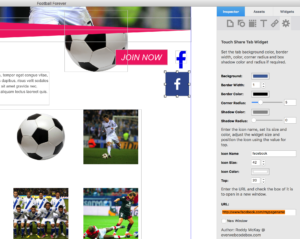
This example uses the Touch Share Tab Widget from the EverWebCodeBox. There are plenty of customisation options in the Widget so there is no need to code.
Troubleshooting Font Awesome
If your Font Awesome icons don’t appear on some or all of your website pages, you may need to replace your embed code with the following…
The above code explicitly refers to the latest version of Font Awesome (version 4.6.3). When Font Awesome is updated, you’ll need to update this HTML reference to point to the new version.
Also be aware that if you or your visitors use AdBlock Plus you may find some brand icons are not visible. In this case please refer to the http://fontawesome.io/icons/ page for more information.
Finally, if you make changes to your Font Aware icons in EverWeb and they don’t appear to update in the Editor Window, just resize the selection box a bit to refresh it!
Font Awesome and the EverWebCodeBox are great tools to extend your EverWeb websites. Have fun with them!









Comments