‘404 Page Not Found’ type messages are a standard way that your browser reports that there’s been some sort of problem with a page that you are trying to load. The ‘404 Page Not Found’ message is an HTTP (HyperText Transfer Protocol) standard response code and the message can be generated for a number of reasons such as
- The link to the page you’re looking for is dead e.g. the page has been removed.
- The link could be ‘broken’ e.g. the page has been moved or the page filename changed.
- It’s possible that the URL has simply been mistyped into the browser search bar.
How to Respond to 404 Type Messages
As a website developer you’ll want to control how your visitors respond to ‘404’ type messages as much as you can if they encounter them e.g. your visitor could just hit the ‘back’ button in their browser or they could go to a different website altogether. Ideally though, you’ll want them to stay in your website, perhaps for example, by directing them back to the ‘Home’ page.
As well as keeping your visitor in your website, capturing and responding appropriately to a ‘404’ type message adds a professional touch. Even though many of us are Internet savvy, many people will be baffled or irritated by ‘404’ messages. Giving your visitors information on how and why the ‘404’ happened, and options on what to do next is informative and diffuses frustration and confusion.
Managing ‘404’ Type Messages
The easiest way to control ‘404’ type messages is to create a ‘404’ page in EverWeb. Just add a page to your website and call it something appropriate such as ‘404 Page’. On this page add information that explains to your visitor that they’ve come across a ‘404’ type error and what they can do about it. You may want to detail the possible reasons why they’ve come across this message in the first place (see the first paragraph above.) Remember to exclude the page from your Navigation Menu as it’s used solely for handling the ‘404 Page Not Found’ event.
Your ‘404 Page’ should link back to your Home page or include a Navigation Menu as this will help keep your visitor in your website. You may also want to include a contact email address if visitors want to contact you about the problem.
If you have mobile website pages, create a mobile version of your ‘404’page. Once you have created the page, go to the Inspector tab and then to the ‘Mobile Settings’ section. ‘Mobile Page’ should be set to ‘None’ and ‘This page is for mobile devices’ should be checked.
For the desktop version of the 404 Page again go to the Inspector tab for the page and scroll down to the ‘Mobile Settings’. Set the ‘Mobile Page’ as ‘One of My Pages’ and use the ‘Page’ drop down to select the mobile 404 Page counterpart. These steps ensure that the 404 Page is always properly redirected.
If you have an EverWeb+Hosting account go to your Project’s ‘Site Publishing Settings’ by clicking on the Project name in the Web Page List, or via the File-> Edit Publishing Settings menu. Scroll down to the ‘Advanced Options’ section. In the ‘Not Found Page’ section select your 404 Page. Remember to select the desktop page unless your Project only contains mobile style pages. To finish, publish your changes!
If you don’t have an EverWeb+Hosting account you won’t have the above option in the Site Publishing Settings and so you will need to contact your Hosting Provider who should have information or guidance on how you can set up a page that handles 404 type messages.
As always, test your website to make sure that the changes have been put in to effect. It should be as simple as mistyping one of the names of your website pages in a browser window!
Stopping Errors Happening in the First Place
In the best scenario your website will be up to date so as to avoid 404 errors as much as is possible. Remember to test your links, especially those to external pages. And don’t forget to test links that you’ve set up manually just in case of mistyped URL entries!
404 error messages are here to stay, but with a few minutes work you can keep your visitors within your website if they ever get such messages!

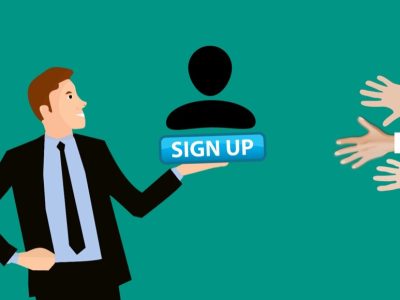
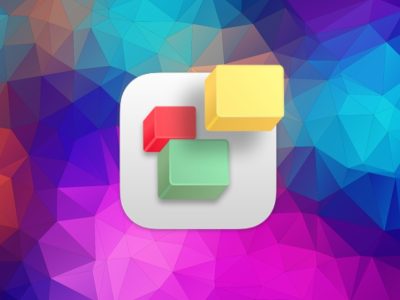
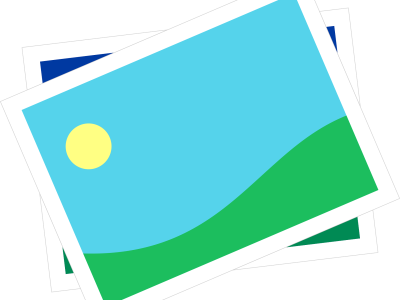
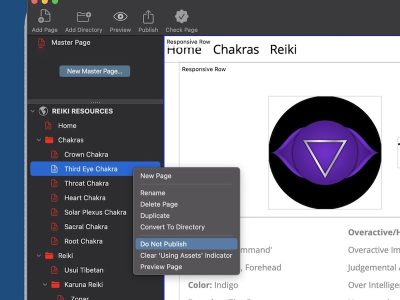
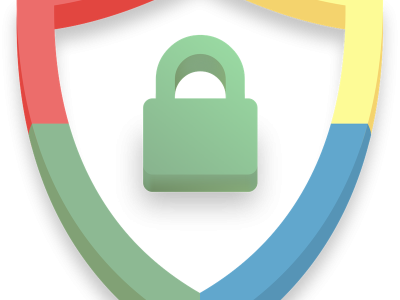
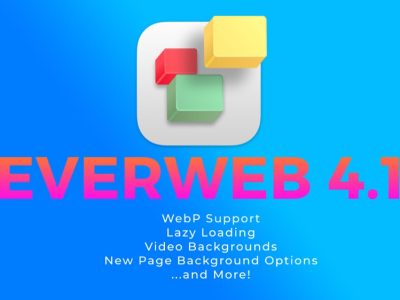


Comments