I mentioned in an earlier post about iWeb SEO Tool. I wanted to give you guys a bit more information on iWeb SEO Tool because I know a lot of you are scratching your heads trying to figure out exactly what it is. And for those of you who already know, but don’t use it, I put together this quick video that will give you a tour of iWeb SEO Tool. I hope you enjoy.
P.S. you can download iWeb SEO Tool for free from RAGE Software.
Here is the transcript of what was said in the video:
Many of you are familiar with iWeb SEO Tool and some of you even checked it out in the post I made earlier on allaboutiweb.com, but I just wanted to put up this video for those who are still not sure about iWeb SEO Tool, or have just happened to stumble upon it for the first time.
So what is iWeb SEO Tool and who should use it? iWeb SEO Tool is free program from RAGE Software that allows users to make their iWeb sites optimized for search engines. Anyone building their website using iWeb who wants their site to rank higher in search engines should use this tool. That should be almost everyone! iWeb SEO Tool allows you to do things to your website that you cannot do in iWeb.
So let me give you a quick tour of iWeb SEO Tool. For more comprehensive tutorials, you can go to RAGE Software’s website which is ragesw.com.
When you site is loaded in iWeb SEO Tool, you can select your web page files here on the left, and now you can edit certain things on your site that Google and other search engines consider when ranking websites.
In this first section called Site Settings, you can add code to the top, and bottom of your website’s code. This is for items such as analytical tools like Statcounter and Google Analytics. These codes don’t show up on your web page, but are working behind the scenes in the code. You can also add a Favicon to your site, which is this little icon you see in the address bar.
The Title Tag tab allows you to change the title tag, which is an extremely important part of SEO. Why is it important? Well take a look at this title tag here, which you can see at the very top of almost any web browser. This title tag also appears in a search result as the clickable link that takes the user to your website. iWeb’s default title tags usually leave the user with poor title tags that are not very helpful for SEO purposes.
The meta tags tab allows you to add keywords to your pages, as well as a description to your pages. Adding keywords is only somewhat important. Some search engines still rely on the meta keywords, while others don’t. The page descriptions are important as they are what shows up in a search result just under the title tag that we just discussed. This can be a good way to influence users to actually go to your website.
The images tab will allow you to add alternative text to your images. Since search engines are not able to see an image the same way a human can, giving words to your images is a good way to gain extra traffic through image search engines.
So that is the basics of iWeb SEO Tool that I wanted to show you guys. I really think this tool is extremely important and everyone should be using it. So head on over to ragesw.com and download a copy. It’s completely free to use so there’s no reason not to.
If anyone has any questions, please feel free to leave them in the comments section and I’ll be happy to help.




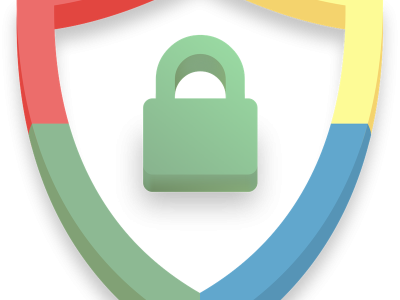
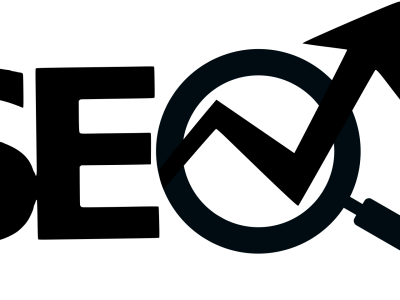
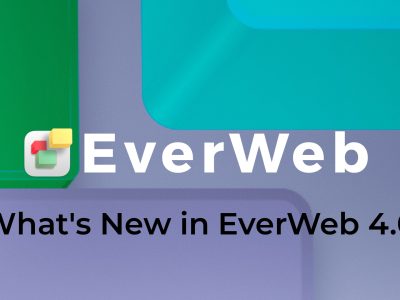


Thanks for your help…any tips on favicons I can’t get mine to load?
Yes, check out the favicon video on the RAGE website
http://www.ragesw.com/blog/2011/08/23/iweb-seo-tool-2-0-released/
Thanks for this. Is this only possible through an FTP host? I’m getting one soon but still on MobileMe at the moment.
No, it also works with MobileMe. When you are switching hosts, check out RAGE’s hosting. Compatibility will be much better
http://www.ragesw.com/webhosting.php
Hi Jeremy, I’m having troubles to get the view i get on iWeb, on the different internet browsers. For example, my iWeb web looks as it should on safari, but i find some minor errors when visiting it from chrome, and it looked awfull from firefox. So to fix it i had to download all the popular internet browsers, and visit my page from each one. Is there a way to built the iWeb page feeling sure that it will look the same on any browser?
greetings,
Claudio
Hi Claudio. That’s a very good question, and I’ve spoken to many people who have similar issues. Mostly, I’ve heard people saying their site looks fine in Safari but a bit off in Internet Explorer. It’s rare that I hear this about Firefox and Chrome. What I would do is take a look at this link to a video which shows you how to make an iWeb site more compatible with IE, and try out as many of the steps as you can and see if that makes a different.
http://www.ragesw.com/blog/2011/04/25/iweb-internet-explorer-optimize/
Let me know how it goes!
Jeremy, any tips on podcasting through the SEO tool. My Subscription icons won’t function, I also can’t get it published to iTunes store through iTunes.
Jeremy, any tips on podcasting through the SEO tool. My Subscription icons won’t function unless I submit it through FTP through iWeb… I posted it through the iWeb FTP tool after that I republished the site thru SEO and the links work but reading the data from the directory folder that iWeb placed them in. Any thoughts?
Hi Josh,
Submit a support ticket regarding issue to the RAGE support department
http://www.ragesw.com/support/
Just wondering how to handle the extra index.html file that iWeb sites have. Do I try to do anything with that, or just spend time on the *actual* front page of my site?
You can just ignore it.
Really? That sounds too easy ;-). I’ve heard that the extra page harms your chances of getting ranked. Is this not true (I’m perfectly willing to be wrong on this. In fact, it would make my day).
Following editing the title tags and meta tags etc, do I then publish from iWeb SEO tool? This is what I did, though it doesn’t look like any changes have been made to the website i.e. no favicon and title tags don’t appear different. Thanks
@Mike: Make sure you have the right directory entered in the directory path field. Also try restarting your web browser.
I’ve got the same problem as Mike, although my title and meta tag changes do show in the local folder, they won’t publish to the actual site.
Make sure you enter the correct directory path (get this info from your web host) and make sure you only publish with iWeb SEO Tool and not iWeb.