One of the ways in which you can attract more visitors to your website is by offering an incentive – something that’s free and of value to your visitor, but easy and cost effective for you to produce. Many websites offer PDF file downloads as such incentives to attract and retain visitors. Electronic incentives are also great marketing and promotional tools to use in social media to attract visitors to your website!
Creating PDF File Download Link in EverWeb
Creating download links to your EverWeb designed website in itself is the easy part. Most of your time and effort will be devoted to creating your content and preparing it in a format that’s suitable for downloading. Here’s how to create a PDF file download link with EverWeb…
Create Your Content
- First of all create the content you want to use as download content. The content should be something that easily hooks your visitor to wanting to download the file. The content of the download itself also needs to be good. If you create poor content people won’t come back to your website!
- Make sure the content is your own. Only use the work of others if you have express permission in writing to use their content in your work. If in doubt check first before proceeding as you won’t want to get sued later for breaching someone else’s copyright! Your own content that you create should be copyrighted with the copyright symbol, the year and your name or company name as appropriate.
Convert and ZIP Your Content
- Once you’ve created your content, save a copy of it in PDF file format if appropriate to your content. Most word processing, spreadsheet and presentation apps export to PDF as an option. Once you’ve converted your content to PDF, open the resulting PDF file to check that the contents have converted properly!
- PDF stands for Portable Document File and for good reason too as it can be downloaded, opened and read on either MS Windows or Apple OS X without needing any additional software.
- Whether your content is in a PDF or another format (e.g. video or audio content) it’s best to ZIP the file that the download is as small as possible. Zipping a file will result in a faster download for your visitors and will use less bandwidth.
- To create a ZIP file in OS X secondary click (i.e. a two finger tap) on the PDF file you’ve created and select ‘Compress’. This will create a ZIP file of the PDF in the same location as the original content file using the same file name as the PDF together with a ‘.ZIP’ extension.
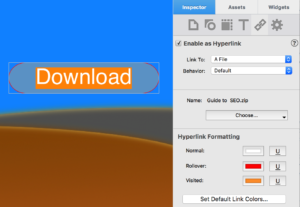
Hyperlinking in EverWeb
Creating Your Download Link in EverWeb
- Now the ZIP file has been created we are ready to create the download link in EverWeb. Go to the page in your EverWeb Project where you want the download link to be. The download link object can be either text, graphic, button or even an image. Whatever you choose, make sure that your visitor can easily access the download link!
- If you’re going to use text as your link remember your SEO. Try to avoid using stock phrases such as ‘Download your free file HERE’ (with ‘HERE’ being the link word in this instance). Try using text that’s related to the content itself e.g. “Download my ‘Guide to SEO’” where ‘Guide to SEO’ is the link text. If using an image file, remember to complete the ALT-Text with a description of the link.
- Select your download link object and create a Hyperlink by ticking ‘Enable as Hyperlink’ from the Hyperlink Inspector. If you’re using text select the text inside the text box and not the text box itself.
- In the ‘Link To’ box select ‘A File’. You’ll see that under ‘Name: No File Selected’ is the ‘Choose…’ button. Select this and then select ‘Choose…’ again. Select your ZIP file and select ‘Open’.
- If using text as your download link object, you may want to adjust the colors and underlining in the Hyperlink Formatting section of the Inspector.
Always Test Your Work
- Your download link is complete! The best way to test that the download link works properly is to publish the website to your server then try the link. When you publish in this way the ZIP file gets uploaded to your server and will get downloaded to your visitors PC when they click on the download link. If you try to test the download using EverWeb’s Preview or Folder option, you may get unexpected results.
- If you want to play safe, create a test download link in an obscure part of a web page, publish to your server and see if it works from there first before trying it for real
Having downloadable content on your website is a great way to attract visitors to your website. Setting up PDF file download links in EverWeb is super easy so take time creating effective content for your downloadable freebie that incentivizes your visitors to come back to your website again and again!









Comments