The Contact Form Advanced (CFA) widget is a great successor to EverWeb’s original Contact Form widget. The new widget debuted in EverWeb 2.0 offering a highly customisable form that can include drop down menu selections, radio buttons, checkboxes, pre-filled text fields and much more.
EverWeb version 2.1, and the recently released version 2.1.1, add more options and capabilities to the CFA widget which we will go through in detail later on. To start, let’s take a look at perhaps the most important new option: SMTP Settings…
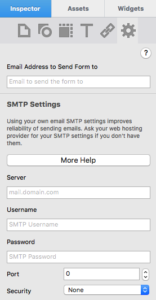
EverWeb 2.1 now includes SMTP Settings to make sending and receiving email easier!
SMTP Settings
The CFA Widget Settings now includes an ‘SMTP Settings’ section. This is designed to help the contact form be more reliably delivered to the form recipient. It’s important to fill in the SMTP Settings correctly otherwise the form won’t work properly. The new ‘More Help’ button steps you through the process of filling in the settings if you are unsure about what to fill in. The steps also cater for everyone, whether you have an EverWeb+Hosting account or your own hosting provider.
The CFA widget in EverWeb version 2.1.1 has also been updated to improve the reliability of sending and receiving emails if you do not use the SMTP settings, which is like how the original Contact Form widget works.
Troubleshooting SMTP settings
If you’ve followed the above steps but still find that your contact form is not working, try these troubleshooting tips:
- Use EverWeb version 2.1.1. This release typically fixes most issues with the CFA widget so is highly recommended. If you’re having problems with your contact form and are not on the latest version, update EverWeb first to 2.1.1, republish your website (use File-> Publish Entire Site) then test your contact form again.
- Check that you have completed the steps from the ‘More Help’ button in the widget.
- Check that the ‘Email Address to Send Form to’ section has been filled in with a valid email address. It may seem obvious, but quite often people forget to fill in this field!
- Check that the password you’ve used in the SMTP Settings is correct. If you’re unsure, you may need to reset your email password. If you reset your password, exit EverWeb and log out of your email. Relaunch EverWeb and log back in to your email and try again.
- Check your SMTP settings with your hosting provider to make sure they are correct if you are unsure about any settings you may have entered.
- Check your webmail! I made a contact form and was not receiving email, so I checked my webmail and found that the emails were being received. The problem was that my Apple Mail wasn’t configured correctly so didn’t receive the emails even though they were correctly sent.
- Publish your website. Using preview with a contact form will not work as the widget sends email to the outside world which it can’t do when using preview. Sometimes you may also find that publishing your entire site may be beneficial. Use the menu to do this as the Toolbar ‘Publish’ button will only publish changes made to the website.
Important! When using any contact form, it’s paramount that you test that the form works. Remember that when you hit the ‘Submit!’ button and get the message ‘Your message has been sent’ this doesn’t mean that the message has been received! So… test, test, test!
Updated Form and Controls Options
EverWeb 2.1 (and 2.1.1) now let’s you reorder and delete Form Controls and Option List items. Reordering items is done in the same way as other you would for items in Asset Lists in other EverWeb widgets by clicking and dragging the control up and down the list until you have moved it to its new location when you just release the mouse button. In EverWeb version 2.0 you had to delete the widget and start again if you wanted to remove controls, so this is a welcome enhancement.
Fixes for the CFA Widget
The updated widget also contains some bug fixes including an important one where the form is now correctly sent to the email address that you enter in the widget.
If you are new to the widget there’s also a Contact Form Advanced widget video tutorial available to get you acquainted!
As always, if you have a question, let us know… we’ll do our best to help!









Comments