From July 1, 2018 Google will highlight non-secure websites in the new version of its Chrome web browser. Anyone using the upcoming Google Chrome version 68 will see HTTP websites displayed as ‘Non-Secure’ in both browser and in search results. Google’s implementing this new feature in Chrome to help make for a more secure, data encrypted Internet.
Identifying Secure and Non-Secure Websites
You can easily identify if a website you visit is secure or not. A secure website has an HTTPS (Hypertext Transfer Protocol Secure) prefix at the start of its URL indicating that it’s end to end data encrypted. HTTPS websites also have a padlock symbol displayed beside the URL address, either in black or green depending on the ‘style’ of encryption used, which additionally indicates that the site is secure. A secure site ensures that no one can see or steal data when it’s transmitted between the web browser and web server.
A non-secure website has only an HTTP prefix at the start of its URL. There’s no ‘s’ for secure in the prefix snd there’s no padlock symbol displayed either. Data transmitted between the web browser and web server is vulnerable and open to theft and the possibility of being seen by anyone monitoring your site. Additionally, HTTP websites are also exposed to ‘man in the middle’ attacks where the connection to a website is hijacked and rerouted to a fake website URL without the user knowing.
What if My EverWeb Made Site is Not Secure?
If your EverWeb created website is currently not secure, you have the following options available depending on whether you have an EverWeb+Hosting account or host with your own Hosting Provider.
- EverWeb+Hosting 10GB or Higher Accounts: If you have this type of account, converting your website from a non-secure to a secure one is simplicity itself. All you need to do is to check the ‘Use Secure HTTPS URLs’ box in your website project file’s Site Publishing Settings when publishing. That’s all you need to do. EverWeb handles the rest automatically! It’s recommended to use the File-> Publish Entire Site menu option when converting your site from HTTP to HTTPS. When published, your site URL will be prefixed with HTTPS and the padlock symbol will be displayed in the browser search bar.
- EverWeb+Hosting 2GB Accounts. For EverWeb+Hosting 2GB Accounts, the same procedure as above applies. However, before you begin you will need to purchase the EverWeb Site Shield Addon. The Addon is available for purchase from your EverWeb Client Area. Immediately after purchase open your EverWeb project file and check the ‘Use Secure HTTPS URLs’ box in Site Publishing Settings when publishing. As mentioned above it’s best to use File-Publish Entire Site when converting from HTTP to HTTPS.
- EverWeb Standalone (Product Only) Accounts. If you have your own Hosting Provider you will have purchased just the EverWeb software on its own. In this case, you need to work with your Hosting Provider to convert your site from HTTP to HTTPS. Start in EverWeb by going to the File->Edit Publishing Settings menu. Change the Website URL so that the prefix is ‘https://’ and not ‘http://’. Next, contact your Hosting Provider who will need to set up an SSL certificate for your site. There’s typically a charge for this service so it’s best to check upfront about any costs that may be involved. Once your hosting provider has set up the SSL Certificate, publish your site using the File_> Publish Entire Site menu option in EverWeb. After publishing you may need to work with your web hosting provider to redirect your non-secure HTTP URLs to your new secure HTTPS URLs.
Keeping your website safe and secure from data theft and hijacking possibilities is highly desirable. It’s also reassuring for your visitors who will be reassured by your site’s commitment to security, quality and professionalism. Having an HTTPS website also has the benefit of being ranked higher in Search Engine Results Page rankings so there’s an extra benefit for converting your site, it’s good for your SEO! And with EverWeb it takes only a few simple steps to make your site secure.

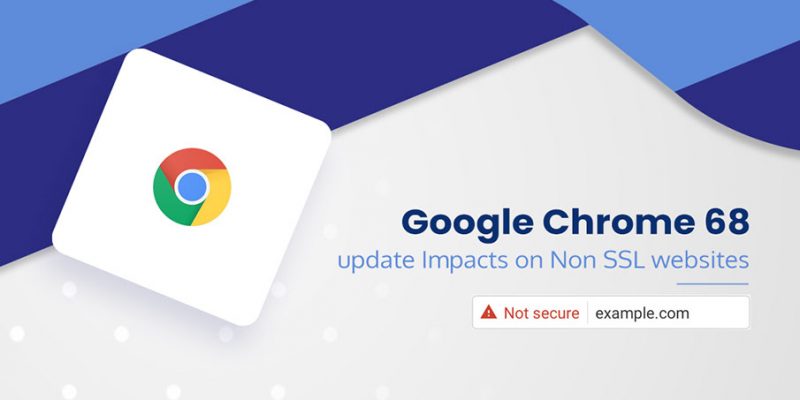





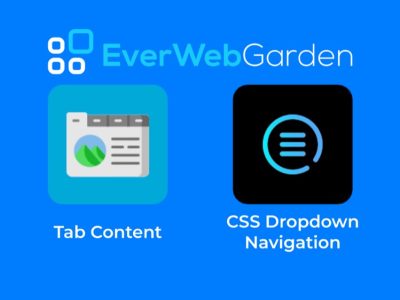


Comments