The Web Page List is a core component of EverWeb’s User Interface helping you organise the pages, and Master pages, of your website. Although working with the Web Page List is straight forward, some new features have recently been added to it that will make working and organizing your pages even easier than ever. Here’s our top 8 list of Web Page List features that you should get to know if you don’t already!
- You Can Drag and Drop Your Pages Between Sections. For a long time, it has been possible for you to drag and drop pages from the regular page section of the Web Page List in to the Master page section. This is a great feature to know about for those occasions when you think that a regular page in your site would make a great Master page! Just drag and drop the regular page in to the Master Page section. A copt of the regular page will be placed in the Master page section. EverWeb version 3.2, added the capability of moving pages from the Master page section in to the regular page section. The feature works in the same way, just drag and drop the Master page you want to copy from the Master page section of the Web Page List in to the regular page section. This is a useful addition to EverWeb for those situations where you may have inadvertently created your regular pages in the Master page section by mistake.
- Secondary Click. Using a two finger tap on your Apple Magic Mouse or Trackpad is the equivalent to a Windows PC’s ‘right click’ calling up z contextual menu of options. Most people don’t know that using the right mouse button was originally first pioneered on Macs (when they had two button mice), before the feature was adopted in MS Windows applications! Secondary clicking can be used anywhere in the Web Page List e.g. on a page name in the regular or Master page section, or in a blank are in either of these two sections. When secondary clicking, the menu options presented to you will depend on what you have clicked on, therefore the context in which you click will determine the menu options you see. For example, you will see six options when you secondary click on a regular page in the Web Page List, but only two options when secondary clicking on the blog posts page.
- Collapsable and Expand Web Page List Directories. As you probably know already, clicking on the triangle to the left of a folder in the Web Page List will expand or collapse the view of the folder’s contents. In EverWeb 3.3, a new feature was added so that if you hold down the Option key when expanding a folder in the Web Page List, all subfolders in will expand within that folder. If you expand a folder without using the Option key, any subfolder within the current folder will remain collapsed.
- Previous/Next Page Buttons. The Previous/Next buttons in the bottom left corner of the Web Page List were introduced in EverWeb 3.3 and help provide an trail of the pages that you have visited during your current EverWeb session. This can prove useful, for example, you may have made changes to a number of pages in your site in your current session some of which you now want to back out of, some which you want to review. Using the Previous/Next buttons will help you track your way though the pages you have already visited so that you can back out, or review, your changes.
- Page Search. The current version of EverWeb has added this new feature at the bottom of the Web page List to the right of the Previous/Next arrows. If you are working on a large website project containing many pages, directories and subdirectories, the new page search function will be invaluable to you to quickly locate the page you want.
- Hiding the Web Page List. There may be some instances where you want to maximise your screen real estate. You can do this quickly by using the Window-> Presentation Mode menu option. This will hide all of the User Interface giving you an ‘instant’ type of page preview. However, you will still be in the Editor Window. Use the Window-> Show Inspector and Window-> Show Toolbar to bring back the Inspector Window and Toolbar. the Web Page List will still be hidden. To see the Web Page List again, toggle the Window-> Presentation Mode menu option again.
- Splitter Lines. It’s always useful to remember that you have both vertical and horizontal splitter lines in the Web Page List. The vertical splitter runs between the right hand vertical edge of the Web Page List and the Left hand vertical edge of the Editor Widow. If you have the Ruler displayed, the vertical splitter will be on the left hand side of the vertical ruler. Mouse along the right hand vertical edge of the Web Page Lit until the mouse hand changes in to a Double headed arrow with a vertical line through it. Click and hold the mouse then drag the mouse to the left or right. Release the mouse when the Web Page List is in the place you want it. This is useful to do when you have long page names and need to see more of the name in the Web Page List. The horizontal splitter is located above the Project File Name in the Web Page List, directly below the Master Page List. You will see that the splitter has an ellipse symbol (…) Drag and drop the ellipse up and down to show more or less of the Master Page section.
- Project Files Always Have At Least One Page. When you create new Project file in EverWeb, the first thing that you do is add a new page to the Project. You could later on, actually delete the only page so that your Project file could in theory contain no pages at all! As that doesn’t make any sense, EverWeb does not allow you to do this. If you have only one page in your site and try to delete it, EverWeb will not allow you to do this. Instead, you will have to create a second page, then delete the first page afterwards.
If you have any tips about EverWeb that you would like to share, why not let us know in the Comments Section below?

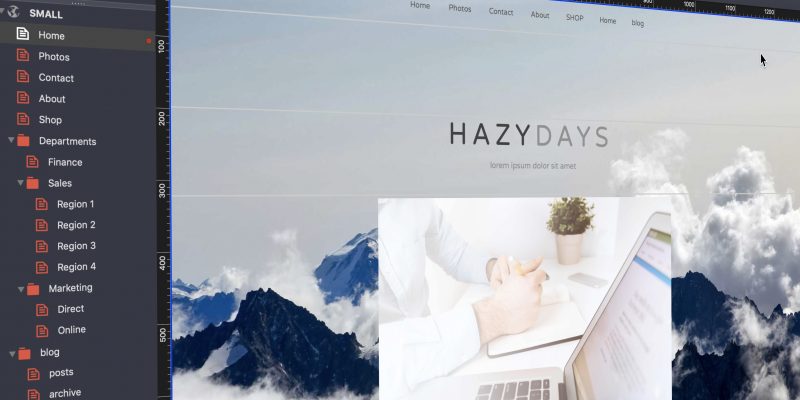








Comments