It has been well documented that using iWeb as a blogging platform is not the most ideal solution, however, if you know nothing else then what have you got to lose? Yes it has it’s restrictions but it can be intuitive and presents an easy solution if you want to start in the world of blogging.
It is almost an unwritten web design law that if you run a business site you should run a blog to go with it. It will allow you to keep your customers (past, present and future) up to date with your products and services. Likewise if your iWeb site is on a more personal note you may want to keep family and friends up to date with what you are doing. I have seen plenty of iWeb blogs that are kept running by people on ‘world tours’ with entries for each of their major stops.
[premium level=”1″ teaser=”yes” message=”Sorry, you need to be an active subscriber to view this post.”]Adding a blog to your site is a great SEO tool too. Search engines love fresh content so regular posting affords you the opportunity to add fresh keyword rich text to your site. As you add more posts to your iWeb blog so the content builds on your site and the more content you have then the more content search engines have to look through to rank you.
When you layout your blog’s homepage in iWeb you are presented with a variety of layout options. Do you go for the big picture header with less text or no picture at all? Would it look better with the thumbnail to the left or the right. One thing is for certain though and that is that a blog needs pictures. Imagine how dull a newspaper would be without photographs. That said you don’t need to go over the top but you certainly need at least one so that it will appear on your blog’s homepage and thus help to entice a reader to the post. Remember to keep the image relevant to the post you have written though or you will just end up confusing your readers.
Something to think about though, before you even click on the blog template in iWeb is why are you going to blog? Unless you are running a ‘family only’ iWeb site then you don’t want to just wittier on endlessly with dull blog post after dull blog post; this will just alienate your web site visitors and do you more harm than good. Your blog must have a purpose.
Before you even write your first blog post you have to decide on your target audience, just as you have to when you first start a web site. Do you want to blog about your niche or to attract more clients and/or business?
For example, if you are a photographer with an iWeb site (and there are hundreds if not thousands of you) is the purpose of your blog to attract more clients to your site or is it to attract more photographers to your site? If it is the former then you should be writing posts about basic photographic technique (it shows you know your stuff) as well as advice on what to look for if you want to find a photographer, you get the idea.
If, on the other hand, the reason you blog is the latter, then you should be blogging inspirational posts, high-end photographic technique tutorials or even interviewing other photographers; the sort of things that other photographers would find useful.
So you see, blogging is not just a case of jotting down a few paragraphs every few days to keep your audience happy.
Now let’s look at the iWeb blog template a bit further as does have a few down sides as many of you will know. For example, unless you use MobileMe you can’t use the built in search function or the comments. We can get around the ability to comment on your blog easily and I published a tutorial about adding comments to a non-MobileMe blog a while ago. The search function can also be achieved to some effect with the help of Google, but there are other things too that are missing; things we now take for granted and which appear on most blogs.
One thing that appears on almost every blog is a side bar. If, like me, you have changed the width of your default iWeb theme to something other than 700px you may now room for a side bar, but what can you put in yours? Common elements are recent posts, categories, a link to your twitter feed, the search bar and advertising and with the help of various widgets or clever formatting you can accomplish pretty much all of it.
I have published tutorials on AAi about how to achieve the recent posts menu, how to show off your twitter feeds as well as add a Google search bar so they are covered (you’ll find the links at the bottom of the page), categories are a bit more of a pain.
The sole purpose of categories on a blog is to help visitors navigate it. If I visited a photographers blog and wanted to learn about black and white photos, rather than search through all posts to find the ones that contain information on black and white photography I could just click ‘Black and White’ in the categories list in the side bar and all of the posts would appear, perfect.
So if you want categories on your iWeb blog you are going to have to do a bit of extra work. To start with you will have to decide on your categories, naturally; a good number to pick is 4 or 5. Next up you create a page for each category and give it the name of the category; make sure none of these pages appear in your nav-bar. In your side bar create a list of categories that match pages and then link each category in the list to it’s relevant page. Now every time you write a post for your blog decide what category you want it to go into and add a link to it on the correct category page. Each time a visitor clicks on the category list in the side bar they will be taken to the page that lists your posts within that category.
This method is a bit of extra work, I admit, but it does give your blog a mo professional feel, it shows that you care a bit more about your sites navigation and therefore your site’s visitors and the more internal links you have on your site the easier search engines will find it to crawl; it’s a win win win!
Something else you should also include is a link to your RSS feed. iWeb will allow you to set one up automatically when you publish but there are other methods which provide a better RSS feed, and for free too. Perhaps the most well known is FeedBurner and incorporating it into your iWeb site is simple. All you have to do is get yourself a FeedBurner account, add the URL of your blog and hey presto.
One final point, as we have already mentioned twitter, is social bookmarking. You will notice on the bottom of every post on All About iWeb are a handful of icons to enable readers to share that post with friends via social networking. I have a complete tutorial on how you can add this to your iWeb site coming later in the 21 Days package so we will discuss the whole thing there.
For now, you should be thinking about your iWeb blogs target audience, adding category pages, a twitter account feed and a search bar before getting ready for tomorrow’s post about adding audio to your iWeb site. Like I said above, search engines love fresh content and nothing can help you more than a good blog, but make the posts you put in that blog useful to other people, please!
Useful links for iWeb bloggers.
How to add recent posts lists to your iWeb site.
How to add a Twitter feed to your iWeb site.
Get Google search on your iWeb site.
Add comments to your non-MobileMe iWeb blog.
Apple – Adding a blog to your iWeb site
[/premium]

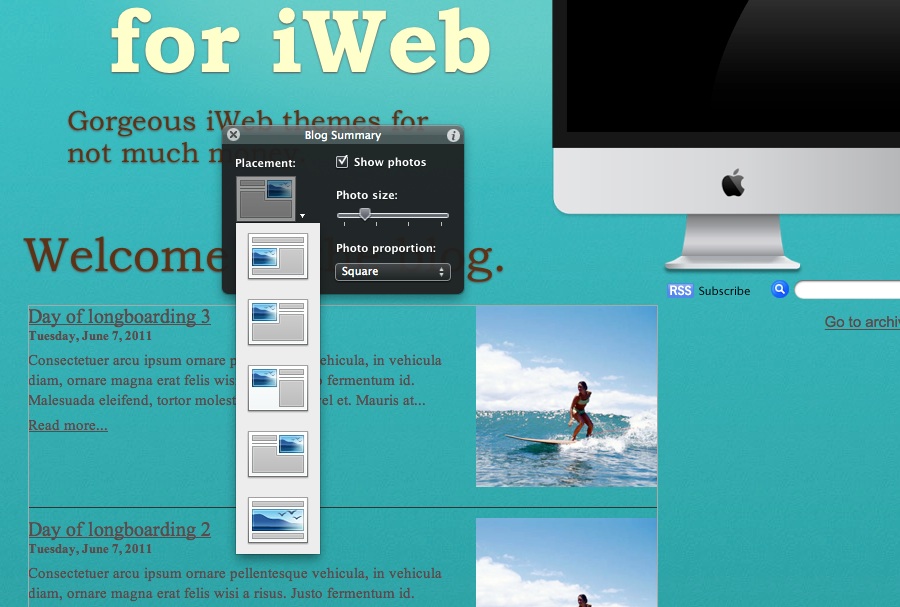
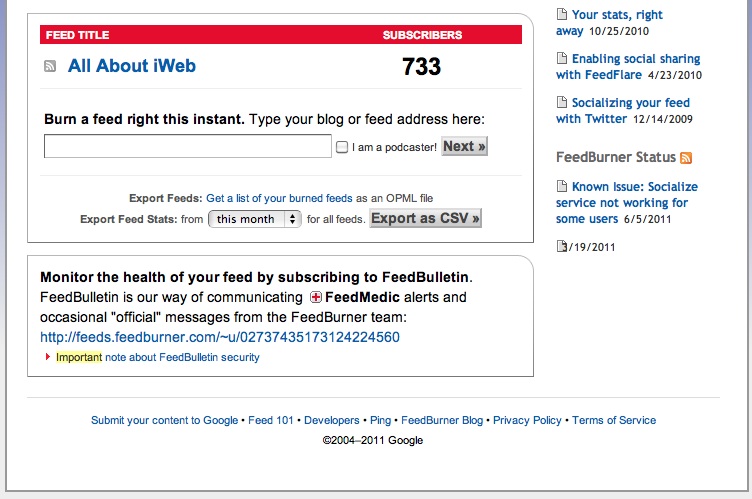


Comments