When it comes to building your website, hopefully you’ll have its design planned out before you start working on your site. Your website design will require that you make a lot of choices, most that you will expect and perhaps some that you don’t expect! Since EverWeb 2.8 you may want to start by thinking about whether your site’s page layout will be responsive or fixed width. When you get down to how you want your page design to look, this may partly depend on the page layout style you chose, for example if you chose a fixed width layout you may want to consider what page content width and header size you want for your desktop and mobile pages. If you chose a responsive page layout, you don’t need to think about these options as this page layout style takes care of them automatically. For either page layout style you will, however, need to decide on what text font styles, font sizes and font weights you will want to use as well as the color palette of your site.
Planning your site’s characteristics may take time, but it’s a worthwhile doing up front as you’ll have a consistent look and feel to your site right away. Without such planning you may end up with an inconsistent looking site. Planning your website design should encompass the look of the widgets that you are going to use in your site. If you’re designing a responsive website, you’ll probably be using the Responsive Row widget as well as the FlexBox and Text Section widgets both of which include duplicate options to replicate embedded objects and buttons respectively.
There may also be times where you will need to duplicate widgets themselves within your pages. For example, if you have an online web shop page, you’ll probably have lots of PayPal widgets on the page. In a responsive website you’ll be adding the PayPal widgets in to a Responsive Row widget. If you’re using a Fixed Width page layout, you can place your PayPal widgets anywhere on the page. The process is easy for both page layout types, you just create one PayPal widget as a template, then duplicate it as many times as needed and adjust the Widget Settings for each duplicate as you go…
Updating Your Website Design – What Now?
Often updating your website can become a time consuming task. If you have created Master Pages for your website, you’ve already got a great head start as you only need to update your Master Page(s) and all the pages that use the Master Page will update automatically. Easy!
But what happens when you want to update all of your PayPal widgets on your Web Shop page with a new look? Before the release of EverWeb 3.3 this was a task that you would have to do for each PayPal widget, one by one. The new version of EverWeb is smarter as you can now update all widgets of the same type on the same page at the same time. It’s also simple to do…
Updating Your Widgets Simultaneously!
- Select all the widgets of the same type on the page, in this example, a series of PayPal widgets, on your Responsive or Fixed Width page layout design.
- Go to the Widget Settings and change the setting that you want to adjust for all of the widgets. For example, to change the default PayPal Buy Now button, to a custom button style, just check the ‘Use Styled Button’ checkbox. You’ll see all of the selected PayPal widgets update. You can customize the styled button further using the ‘Custom Pay Button’ settings.
- When finished, click in an empty space on the page so that all of the objects that you had selected are de-selected.
In the above example, the last step is important. After making changes to all of your selected widgets, if you forget to deselect them then apply more changes to the current widget these changes will duplicate to all the other selected widgets. If you make this mistake, try using Cmd-Z to undo the action. Remembering to deselect the selected objects is especially essential when updating text in a widget. You don’t want to update on widget’s text only to find out that all your selected widgets now have the same text!
Updating widgets simultaneously is a fantastic new option in EverWeb! It saves a lot of time and effort when you want to make en masse changes to a particular set of widgets on your page!

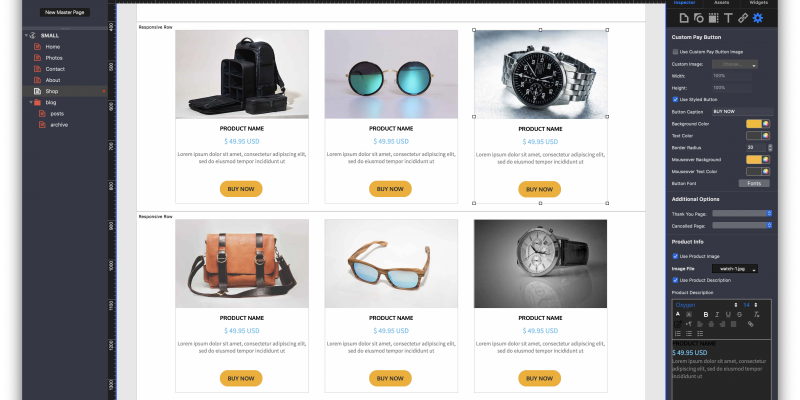








Comments