Undoubtedly one of the big features of EverWeb 3.4 is the all new SEO Power Up Addon. The new addon is available to all EverWeb customers, whether you host with EverWeb or with your own hosting provider. EverWeb SEO PowerUp Addon can also be considered as a replacement for the Mac version of Sitemap Automator (also from the makers of EverWeb) as it has many similar, but updated, features.
Whilst EverWeb itself has many SEO features already baked directly into it, SEO Power Up Addon has extra tools that enable you to further optimize your website’s pages for SEO.
Changes to the EverWeb User Interface in Version 3.4
If you have recently updated your to EverWeb to 3.4, you may have noticed that the Page Settings tab has been reorganised. The Social Media Image and Web Page Description fields have been moved into a new ‘Search Engine Optimization’ section which is directly below the Browser Background section. The new section enables you to optimize any page that you want to in your website. If the section is closed, just click on the triangle symbol to the left of the words ‘Search Engine Optimization’ to open it.
The Social Media Image and Web Page Description fields can be used in the same way as always. The other options in the Search Engine Optimization section are all part of SEO Power Up.
Presenting Your Page To Search Engines
When the ‘Include Page In Search Engines’ checkbox is checked your page will be presented to Search Engines for inclusion in SEO when published. You will also be able to use the ‘Keywords’ field (see below).
When considering your SEO strategy, you don’t need to apply SEO to all of the pages in your website e.g. you probably don’t need to apply SEO to ‘About’ or ‘Contact Us’ type pages. In these cases, don’t check the ‘Include Page in Search Engines’ checkbox. For more information about when to, or when not to, apply SEO to your website, check out EverWeb’s own ‘SEO for EverWeb Video Course‘.
Using EverWeb SEO Power Up Addon
As an example of SEO Power Up in use, let’s optimize the ‘Home’ page of an EverWeb Website Project. Open your project and select your Home page. In the Page Settings tab of the Inspector Window, open the section Search Engine Optimization if it’s not already open. Next, check the ‘Include page in search engines’ checkbox to activate the settings if it’s not already checked.
You can specifically add your own SEO keywords to the page by clicking on the ‘Add’ button under under the Keywords section. You may want to add the primary and secondary keywords that are associated with the Home page here, in addition to placing them in fields such as the Web Page Description field, or in the text of the page. Again, make sure that you the keywords you add will be of value in SEO terms. Also remember that in general, it’s best not to overload your page with keywords to the detriment of the page’s content. Again, EverWeb’s SEO Video Course is always a good place to start if you need a refresher on SEO tactics. Alternatively, the SEO section of the EverWeb User Manual is also a good resource to use.
To edit your keyword or phrase, just double click on it, then press enter when finished editing. If you no longer want to use the keyword, highlight it in the Keywords list then press the delete key on your keyboard. All nice and straightforward.
The XML Sitemap File
As with Sitemap Automator, EverWeb SEO Power Up creates an XML Sitemap file when you publish your site. The purpose of this file is to inform Google, and other search engines, about the pages and files that you have indicated as important through lists of your site’s URLs. Search engines crawlers can then use the XML Sitemap to ‘crawl’ your site more efficiently for SEO purposes. The XML Sitemap file also contains information about when the page such as when it was last updated, how often the page has been changed and so on.
Setting Page Priority
SEO Power Up gives you two additional settings to help you enhance the SEO of your site’s pages. The first is Priority whereby you assign the pages in your site a specific ‘rating’ indicating how important you think they are for SEO. The second is ‘Frequency’ which is where you tell search engines how often frequently pages in your site are changed or updated.
To enable these two features, check the ‘Include in XML Sitemap’ checkbox if you have not done so already. The Priority and Change Frequency fields will now be active. When you publish your site the information you provide using these features will be included in the XML Sitemap file.
Use the Priority dropdown menu to set a rating number from zero and one for each page that is important to you in SEO terms. Note that the values are relative to the other pages in your website.
A value of
- Zero means that the page is considered to be not important
- A value of 0.5 means that the page has a neutral priority. This is the default value.
- A value of 1.0 mean the page is considered very important.
You can translate these values in to practical meaning for your pages using the guidelines below. Use a Priority value:
- Between 0.8 and 1.0 for page such as the Home page, major feature pages and major category pages
- A value between 0.4 and 0.7 is usually used for articles, blog posts, minor category pages and FAQs and
- a value between 0.0 and 0.3 is used for those pages that contain out of date news or information or where the page content is no longer of practical use.
Setting Frequency Values for Your Pages
Just as ‘Priority’ indicates which pages in your site are more important than others, the ‘Frequency’ field tells search engines how often pages in your site are usually updated. The term ‘update’ is used for when actual changes are made to the HTML code of the page or when text has been added, edited or deleted from the page. Note that the ‘update’ is not affected changes to any images on the page.
Use a Frequency that is appropriate to the page in question. Use the following list as a guide:
- Never: Used for pages that are outdated e.g. old news stories, old press releases etc.
- Yearly: Often applied to Contact Us, About and login type pages
- Monthly is usually applied to FAQ pages, instructions and articles that are not so frequently updated
- Weekly: Product information pages and website directory type pages.
- Daily: Applied to page types such as blog post index pages, classified ads and small message boards
- Hourly: Used for major news update sites, weather information and forums
- Always: Pages that have stock market data and social bookmarking categories
Note that although you can change the frequency, crawlers can override this. As such ‘Frequency’ acts to give crawlers a ‘hint’ as to when to start crawling your pages.
Applying Priority and Frequency Settings
As with everything SEO related, it’s important to remember to apply these settings only to the pages in your website that are important to you in terms of SEO. Non-important pages do not need to have these settings applied. Doing so may in fact prove to be counter productive.
Publishing Your Site
Once you have finalized the settings for your pages, the final thing to check is your site’s Site Publishing Settings. As you would expect with EverWeb, you just need to check one box, the ‘Optimize & Submit Website to Search Engines’ checkbox. If you click on the checkbox but haven’t already purchased the addon, a dialog box will guide you through the process.
When publishing, your site’s robots.txt file will also be created in addition to the XML Sitemap file. The robots.txt file tells search engine crawlers which pages or files can, or cannot, be requested from your site.
On publication your site will be submitted to Google, Yahoo, Bing and Alexa search engines. The notification that your site has been updated may take up to fourteen days to be implemented by these search engines.
Purchasing SEO Power Up Addon
Any EverWeb customer can purchase SEO Power Up Addon. It is not necessary to host with EverWeb to take advantage of this addon. To purchase, just follow the link that appears when you first check the ‘Optimize & Submit Website to Search Engines’ checkbox. You may also find that from time to time, that when using the Priority and/or Frequency fields that you get a popup reminder to purchase. Once purchased you can use SEO Power Up addon on all of your EverWeb Project files.
If you have an EverWeb+Hosting plan, you get a bonus with Gzip compression applied to your site! The feature is enabled on EverWeb’s servers helping your website load faster by compressing and decompressing files intelligently between the EverWeb server and the end user browser. If you have your own hosting provider, you can ask them about Gzip compression to your site.
And lastly, EverWeb SEO Power Up is completely free for any EverWeb+Hosting 10GB or higher customers.
EverWeb SEO Power Up is already available, so why not give your website an extra SEO advantage today?







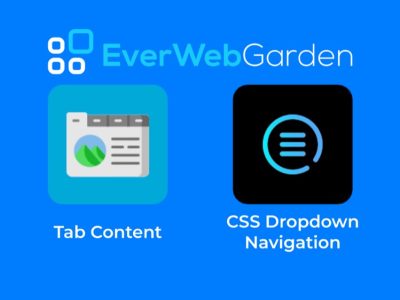


Comments