The recent release of EverWeb 3.4 has brought some great new features for you to use such as Parallax Scrolling, SEO Power Up and Replace Assets to name a few highlights. If you’re using the Contact Forms Enhanced Addon in your contact form there are two new Controls to enjoy, Calendar and Select Time.
Making Bookings and Reservations Easier
There are a couple of good reasons for using the new Controls in your EverWeb made contact form. The first is that it makes it easy for your visitors to visually select the date and time that they want. The second reason is that for you, as the website developer, have a wide range of customization options open to you for both the Select Time and Calendar controls. The final reason for using these new controls in your form is that they make for a front end to booking and reservation systems.
Using the New Controls
Before you begin to use the new controls in your form, make sure that you have already purchased the Contact Forms Enhanced Addon. If you have not purchased the addon but would like to, simply click on the Contact Forms Enhanced Add-On dropdown box in the Contact Form Advanced widget. Select the option ‘Add Contact Form Enhanced Features… A dialog box will appear which will guide you through the purchasing process. Once you have purchased the addon, when you click on the Contact Form Enhanced Add-on dropdown menu, you should see your purchase listed. Selecting your purchase will enable you to use all of the Addon’s features in your contact form.
To use the new controls, just click on the Add button immediately below the Form Controls list. Enter the name that you would like to call the Control then press enter. With the Control still selected, Click in the Control Type dropdown menu and select either ‘Calendar’ or ‘Select Time’ depending on the control you want to use. Use the Option List directly beneath the Control Type field to customize the control you have chosen. Remember to make sure that the Control Type you want is selected in the Form Controls list to be able to access its Option List.
The New Calendar Control
The Calendar control allows you to format the date displayed to the visitor and the date displayed in the submitted email form in one of seven different ways. The calendar itself can also be customized. You can select how many years the calendar displays. You can also set the date at which the calendar display begins and ends. If for example, you select ‘Years to Show’ as 10 years but your calendar Earliest Date to Latest Date is fifteen years, you will be able to select the only the first 10 years from the drop down year and month selector in the calendar in your browser. You will need to scroll through the last five years of the calendar availability manually. As such, it’s probably best to match up the ‘Years to Show’ field as best as possible with the Earliest to Latest Date fields so that you see all of the combinations possible in the form’s Year and Month selectors.
The second main feature for the Calendar Control is that you can block out particular days of the week. Just tick the days of the week that you want to be excluded from the calendar availability. Any day that you block out will be greyed out in the Calendar control.
The New Select Time Control
The Select Time control works in much the same way as the Calendar control. You can set the Time Display, Time Submit and List View formats in one of four different ways. Note that the Time Display format only appears once the visitor has selected a time from the list of available times.
You can customize the time interval that the list of times uses to whatever interval you want, from one minute upwards! You can also set when the time period is to start and end as well. When using the contact form, the time intervals within the selected time period are displayed in a vertical list.
Additional Information About The New Controls
The new Controls will adhere to the customization options that have already been set up for your contact form e.g. the Control Label Style and the Form Fields fonts. When using the controls you can clear the Calendar and Select Time fields just by using the Clear button in the respective control. When selecting dates and times, you can only select one specific date and one specific time. It is not possible to e.g. select a range of dates or times using these controls at present.
The new controls bring you an easy way for your visitors to book date/time combinations in an easy, visually appealing way in your EverWeb Contact Form!

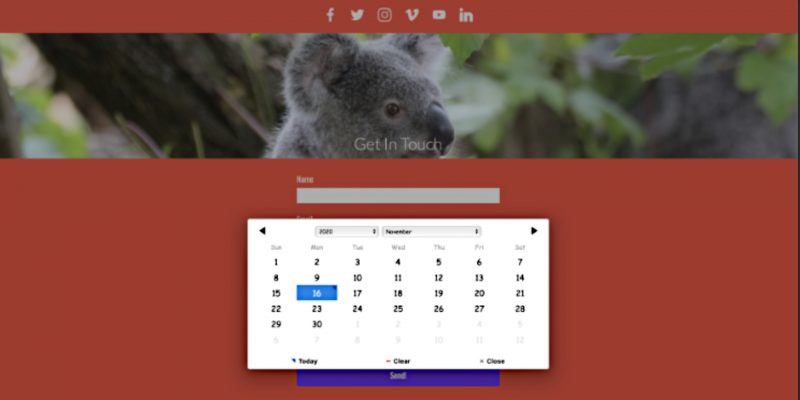








Comments