If you’re selling goods and services online, you know the importance of being able to offer your clients easy ways to pay. Third party EverWeb Widget Provider, EverWeb Garden, has just launched a new widget to help!
All About the Product Commerce Widget
The new Product Commercial widget combines two payment providers, PayPal and Stripe, into one handy widget. Your visitors can now easily choose which payments provider they want to use without you having to use two widgets.
The Product Commerce ‘combination’ widget allows for payments to be made by credit cards, Apple Pay, PayPal, and Stripe’s local payment options. In addition, these payment services are available in over 30 countries.
The Product Commerce widget (features and benefits)
Installing the Product Commerce Widget in EverWeb
To use the widget in your website:
- First make sure that you have both a PayPal account and a Stripe account. If you do not these already, you can easily sign up for both by clicking on the highlighted links. For Stripe, you can also click on the ‘Create Stripe Account’ button in the Product Commerce widget itself to set up and account if you prefer.
- The widget requires EverWeb 3.9 or later. If you are currently using an earlier version of EverWeb, use the EverWeb->Check for Update… menu option on Mac and the Help-> Check for Update… button on Windows, to update your version of EverWeb to the latest version.
- If you don’t already have the widget installed in EverWeb, go to the EverWeb Garden website and log in to your EverWeb Garden account.
- Once logged in, click on the ‘Premium Widgets’ button to access the widget. Click on the widget’s ‘Download’ link to download the widget to your default downloads area on your computer.
- Once the widget has downloaded, make sure that EverWeb is open and that you have selected the Widgets tab.
- Drag and drop the widget from your computer’s download area on to the widgets displayed in the Widgets tab. EverWeb will install the widget.
- To use the widget, just select the page in your site where you want the widget added and then drag and drop the widget from the Widgets tab on to your page.
Features of the Product Commerce Widget
The Product Commerce widget can be used on all of EverWeb’s Page Layout types. When using the widget on a Responsive page, you can use it as a full width object. Our recommendation is that you don’t use the widget in this instance as a full width object if at all possible. If you do, the widget’s ‘Buy’ buttons will appear at full width and any product image you may use may not display as you wish. Instead, it’s better to add a Responsive Row widget to your page first, then drag and drop the Product Commerce widget in to the Responsive Row. By doing this, the widget will become a fixed width object within the Responsive Row meaning that your buttons and images will display properly.When using this approach, you probably will want to make the width of the widget about 280-300 wide in the Metrics Inspector.
To use the widget, start by entering in your PayPal and Stripe login credentials. For PayPal, this is the email address that you use for PayPal, and for Stripe it’s your Secret Key. An additional feature of the widget is that you can also use a test Secret key instead of your Secret Key for testing purposes.
if you are familiar with the PayPal and Stripe widgets that come natively with EverWeb, you’ll be on familiar ground using the widget. If you’re not familiar with these widgets, that’s also not a problem as it’s easy to use. You can align the contents of the widget to the left, center or to the right. You can also set an inset margin from 0 to 100. This creates a left and right margin within the borders of the widget on bot the left and right sides, keeping the widget nicely in place.
Optionally, you can select to add a ‘Product Name’ to the item you are selling. The text you enter sits above the product image. The only downside here is that you cannot style the text in anyway. If you want to enter a product name, then we would suggest adding it in to the Styled Text Editor so that you can control the text styling.
The rest of the widget is straightforward to use. You can add in your own product image and description as well as set up pricing, quantity and currency in the appropriate fields. Remember too that the Product ID should be the same as you use in PayPal or Stripe. Although the PayPal button cannot be changed, you can edit the Buy Now button for Stripe in the ‘Purchase Button’ section.
Finally, you can set up payment ‘Success’ and ‘Cancelled’ pages in the widget. Additionally, you can also set up an ‘Error’ page too.
How To Purchase the Product Commerce Widget
The Product Commerce widget is available for purchase through the EverWeb Garden website as a Premium widget. Access to Premium widgets costs $49,95 USD / Year and gives you access to EverWeb Garden’s Standard widget set of over 60 widgets plus all Premium Widgets! The widgets never expire either and you get access to priority support too!
If you have any questions about this widgets, about EverWeb Garden or EverWeb itself, please let us know in the Comments Section below!

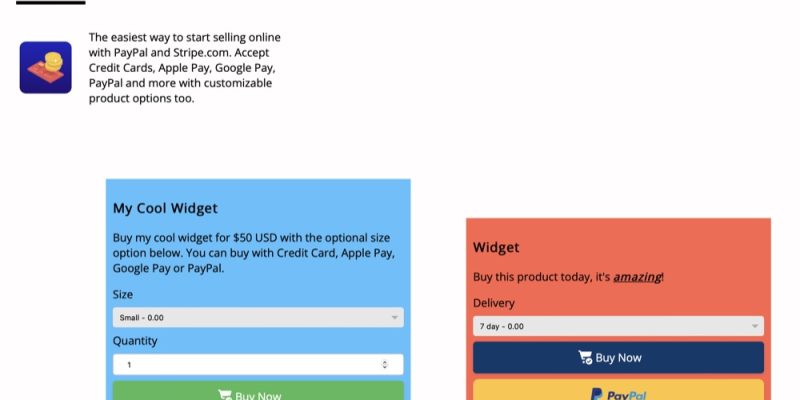








Comments