There’s a lot of new and enhanced features to talk about in the recently released EverWeb 4.0: Membership Sites, Contact Forms Advanced widget enhancements, Paragraph Styling and scalable text to name a few. But let’s start with one of the big improvements to EverWeb – Global Styling.
What is Global Styling?
Global Styles are text attributes and document colors that once applied to the pages of your site can later be altered in just one easy step. For example, if you are revamping your website’s color scheme and its fonts, you can now update your whole site with just a few mouse clicks using Global Styles. Prior to EverWeb 4.0, you would have had to have done this manually on each object that you wanted to change on every page of your site.
Default Styles Grows Up…
EverWeb has always had a place where you could predefine some of your Project file’s defaults, such as the default text font, hyperlinking defaults and even shape defaults. You could find these defaults on the Format-> Default Styles,,, menu option. EverWeb 4.0 still has these options, but has expanded upon them, introducing Paragraph Styles, Preferred Fonts, and Document Colors options.
Setting Up Paragraph Styles
Paragraph Styles are also new to EverWeb 4.0 and allow you to apply predefined styling to your text in regular pages, in the styled text editor that’s used in widgets such as the Text Section, FlexBox and PayPal widgets, as well as the text in your blog posts. This is great news for all EverWeb users. If you change the Paragraph Style of your text later on, any object that uses the Paragraph Style will also get updated. You no longer have to update all your objects individually if you want to change the style of your website.
Before you start to use Global Styles, we recommend that you take advantage of the recently released EverWeb 4.0.1 maintenance and stability release. Full release notes can be found here.
You can set up your predefined styles in EverWeb’s Format-> Default Styles. By default, some Paragraph Styles have already been added. You can change these for your own use, or you can add your own and delete those Paragraph Styles that you don’t want from the list.
In addition to creating your own Paragraph Styles, you can also add ‘Backup Fonts’ to your Paragraph Styles. This is useful if the font style you have chosen is not available in your visitor’s browser. In this case the backup font will be used. We therefore recommend that you use only web safe fonts for your backup fonts.
Preferred Fonts
After setting up your Paragraph Styles, it’s time to turn your attention to Preferred Fonts. These are like Paragraph Styles but are used only when the Styled Text Editor is available i.e. in widgets such as the FlexBox and Text Section widgets. When using the Styled Text Editor, there are now drop down menus available for Paragraph Styles and also for your Preferred Fonts.
Use the Preferred Fonts section to add or delete the fonts that you want to see in the dropdown list.
Document Colors
It’s not only TextBoxes and the Styled Text Editor that get new, customizable defaults. Colors can also be predefined in EverWeb 4.0 as well. When you choose a color, for example, for a page background, you can select the color you want to use from the color swatch. In EverWeb 4.0 you can define your own colors that you want to use for the swatch from the Document Colors section of Default Styles. If, as in this example, you have applied a swatch color as your page background color, then change the default color swatch color in Document Colors, your Page Background color will also be updated automatically.
One of the other advantages of using EverWeb 4.0 is that you also now see the colors in the color swatch that you previously used. Again, this is a great way to save yourself time and effort. furthermore, if you click on the ellipsis in a circle symbol, you will nr taken directly to the Default Styles… dialog box where you can set up or change your global styles.
The new Global Style settings, allowing you to create Paragraph Styles, add Preferred Fonts and set your own default color palette mean that you can save time and effort in your every day use of EverWeb and also when it contes time to refresh the look of your website!
In our next post we will be taking an in-depth look at EverWeb 4.0’s new Paragraph Styles feature!

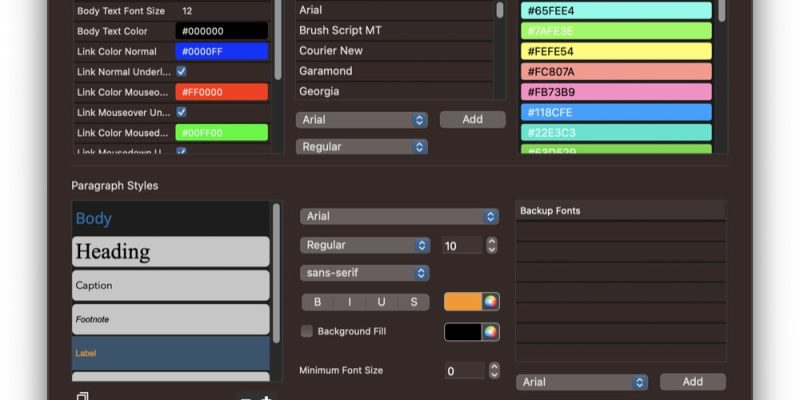








Comments