Following on from Part 2 in this series on how to improve your search engines standings, this post is all about keywords. I touched briefly on the subject when I wrote about meta-tags, but this time I want to delve into the deepest, darkest depths of keywording your iWeb site.
There have been many articles written on adding keyword to your web-site in order to improve your search engine standings and I don’t want to repeat everything that I have read and learnt from those, so I am going to approach this post from a personal point of view and tell you how I did it. Although this site isn’t built in iWeb, the principle is exactly the same for any web-site you build no matter what app; it’s how you add them that differs.
If you have read my About Me page, you will know the reason I started this site was to show some way of improving on iWeb 08. I got given an old G4 iBook and after I had upgraded a few bits and installed iLife 08 and thus discovered iWeb I wanted to find out more. But sites relating to iWeb were few and far between, so here we are. It was the search for these iWeb related sites that helped me most when I was deciding on keywords for this site.
So what are keywords, and how do they help in SEO. Put simply they really are ‘key words’, or words that you think users will enter into their search engine of choice in order to find your site. So before you get anywhere near MassReplaceIt or TextWrangler, sit down with a pad and pen and put your self in the shoes of a visitor to your site.
For example, when I created AllAboutiWeb the first thing I wanted to find was iWeb tutorials, so that was my first keyword(s). I also searched for ‘iWeb tips’ and ‘iWeb tricks’ along with ‘iWeb help’. These were my major keywords and ones that I would use on every page. For separate posts I would use extra keywords such as ‘iweb favicon’ or ‘iweb seo’.
You may notice that all of the keyword examples I gave above are preceeded by the word ‘iweb’. Obviously I could have chosen just ‘tutorial’, ‘favicon’, ‘seo’ and the like but it pays to be specific. A friend of mine once told me that when he was freelancing as a web designer he more than doubled his custom after he had changed his site’s keywords from ‘web design’ to ‘Hereford web design’, and it is something I have always remembered. Site visitors are specific so you must be with your keywords. You just have to imagine how many non-iWeb would-be web designers could be p**sed off if they got to my site after typing ‘favicon’ only to find that I had written an iWeb specific tutorial on favicons; it could well end up doing more harm than good.
So once you have your list of keywords what do you do with them? The answer is in two parts. To begin with you include some or all of them in your ‘body text’. There is a fine art to this and it comes with practice. You have to write your body text in such a way as to include the keywords without it looking like you have. You should also include one or two of your major keywords in your page title and perhaps post title too. We shall take my friend as an example: his page title was ‘XXXXXXX – Hereford Web Designers’; this would appear at the top of a visitors browser. Next the main heading on his home page said ‘Welcome to XXXXXXX, Web Designers in Hereford’ and in the main body text of his home page he mentioned ‘web design’ and ‘Hereford’ a few more times. Of course, these weren’t his only keywords but they were his main ones.
So if a visitor went to Google and typed in ‘Hereford +web design’ my friend used to rank number 2. (I dread to think what he was before he put in ‘Hereford’ as a keyword).
The second part of the answer is to insert the keywords into the <head> section of your web site. To do this you need to edit the HTML directly so open iWeb and publish your site tot a folder.
Open MassReplaceIt and in the ‘Find’ window enter </head> .
In the ‘Replace’ window enter the following:
<meta name=”keywords” content=”xxxxx, xxxxxxx, xxxxxxxx, xxxx xxxxxx, xxxx xxxxx, xxxxx” />
</head>
Choose the ‘Files’ tab and drap/drop your web-sites folder into the window. Now hit ‘Replace’ and publish your site to your web space. Make sure you save this query to use next time.
Obviously you need to replace the mass of ‘Xs’ with your chosen keywords. Note that each word (or phrase) is separated by a comma and it is best to keep them all in lower case. You can have as many keywords as you like, but I know many a web designer that says too many can be detrimental.
In the next in this series of SEO for iWeb I shall be talking about other methods we can use to help improve your iWeb site’s search engine standings.
As always, I would ask you to remember that improvements will not be immediate; they will take several weeks if not months. Patience is the key with SEO.
Useful Links




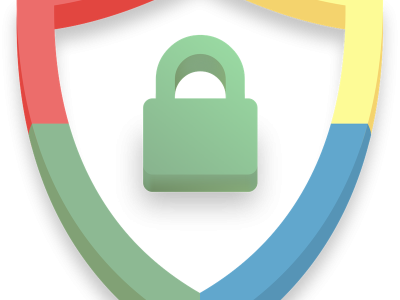
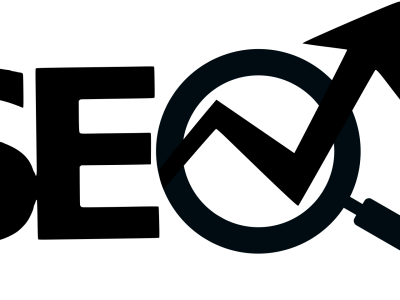
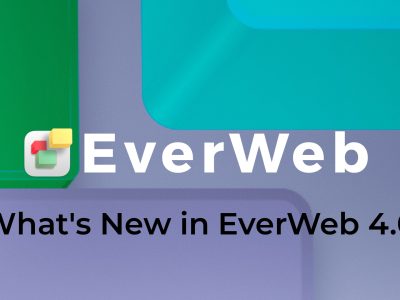


My head hurts! Am I alone here? This is all very well, but for us mere amateurs there is an ambiguity in your instructions…
I think you need a clearer example of this entry showing perhaps another example site with every word to be entered.. exactly… thus removing any uncertainty.
I agree.
A bit more explanation on what is, and how MassReplaceIt affects HTML. I wish he used only one X instead of XXXXXXXX.
Hey, I did as you suggested and MassReplaceIt couldn’t find section to replace.
Is that same as home.html?
Get iWeb SEO tool from Rage software. It’s free and very easy to use with iWeb 09.
Thank you, I have been trying for days! copy-paste in textedit to no avail. Yours was a charm. I accidently did it 3 times and just reversed the process twice to fix it! GREAT.
I followed your direction, but after I replaced the tag to index.html, I didn’t know how to publish the folders to MobileMe. Basically, I usually publish my sites by clicking “publish” directly from the iweb toolbar. What am i suppose to do after I followed your direction to publish it through Mobile me?
Lynna,
Thanks for your comment. In a nutshell once you have published to a folder and edited the HTML files you can then copy n paste the contents of the folder on to your iDisk. You should find your current pages within the Sites folder on your iDisk within Finder.
I hope that helps.
Tim
Tim:
I tried to publish to iDisk as you had suggested in Lynna’s post (copying files to iDisk to avoid the Mobile Me direct publishing). However, The keywords actually posted to my web pages for all to see. I went back and published from iWeb in the interim, just to get rid of them. Any ideas regarding what might have gone wrong? (FYI — I have my machine partitioned so I can host multiple sites. I don’t imagine that should make any difference, but it might.)
JR,
The only way that would happen is if your coding was wrong. I would be able to help more if I could see a page with the error on it.
Tim
Tim:
Could you visit the website now? I must have something wrong in the code, because it’s showing up and I can’t seem to figure out what character I have in there that might be throwing sand in the gears. Thanks.
JR
Hi there… i just created my first website http://www.kray.nl in iWeb and followed all the SEO-instructions above, and also added Google Analytics.
I’ve uploaded the site through Cyberduck (ftp). Now i am wondering if i open the site again in iWeb and make some changes… do i have to add the ‘Google’ and ‘SEO’ codes again?
Thanx in advance
Hi Tim,
Similar to Lynna, I am unsure how to complete the process. I upload my sites via FTP, after I replace the with the key words etc., do I change the “Publish to” in iWeb from “local file” back to “FTP” and then upload it with the changes?
Thank you very much!
Hi, I have followed the above instructions. It was not complicated, in fact, I like the simplicity. I like to thought behind the blog too.
Is there a way to view or check that it was done correctly? I don’t mind waiting for results but I need to make sure that I implemented correctly as things don’t always go according to plan with iWeb 08, in my experience so far.
Thanks for any help.
Yes see this video tutorial;
iWeb SEO Tool: How To Tell If Your Site Has Been Published Correctly