In just a few short days we will be discussing the publication of your iWeb site to the Internet proper but before we do there are some things that we need to consider. Yesterday we covered testing our site until we could (or more hopefully couldn’t) break it and tomorrow is all about letting Google know we are here, but there are other things we can do to help ourselves get higher in search engines. Grab yourself a cup of tea or coffee, we are having a lesson in basic SEO for iWeb.
Some of the work to help with the SEO of your site has been done already if you have been following this course carefully. On day 2 we discussed getting things ready for your iWeb site including naming all of your images correctly and ensuring that all of the text contained plenty of keywords for your site. You even made sure your navigation will all be text based do that it is easy for search engines to find their way around. Now we are going that little step further, dotting the Is and crossing the Ts.
[premium level=”1″ teaser=”yes” message=”Sorry, you need to be an active subscriber to view this post.”]
As much as you may not like it I’m afraid you are going to have to use a third-party app to do the rest of the work; the iWeb SEO Tool from Rage Software. Don’t worry though, it’s completely free!
Once you have downloaded iWeb SEO Tool, you will need to PUBLISH your iWeb site to a local folder. Open up the app and navigate to where you saved your site, usually within the Sites folder. All of your pages will then appear along the left-hand side. Now it’s edit time! Let’s take the six buttons one at a time:
Up first is the site settings button, but this is only useful in certain circumstances. The Header Code box is great for adding any bit of code to your iWeb sites <head> section. This comes in really handy if you have javascripts to add or links to other style sheets or, of course any analytic codes you may want to insert into your site. The Footer Code box was/is used for adding Google Analytics. The Convert header tags in textboxes does just that. Why is that of any use? Because search engines tend to prioritize keywords depending what ‘tag’ they appear between. So a <h1> tag is more important than a <h3> tag for example.
Adding <H> tags to iWeb sites used to be a real pain in the ‘arris but when the iWeb SEO Tool introduced this feature (following a post on AAi I must add!!) things got really easy. Now all you have to do is put them in textboxes and the app will read them and convert them into proper headings which search engines will prioritize properly. Don’t abuse it though or it will do you more harm than good.
A regular <h> tag will look like this:
<h1>This is the main header of my iWeb site</h1>
<h2>And this is my sub-heading</h2>
Next up its the Title Tag button.
What is the Title Tag? Well you know that bit at the top of your browser just above the address bar that tells you what page you are on (for the AAi home-page it says iWeb Tutorials, Tips & Tricks – All About iWeb) well this button sets this for you. Not only that, but search engines read it. By default iWeb just puts the name you gave to the page in the title tags, but iWeb SEO Tool overwrites that with your much more SEO friendly title. Rather than have ‘Home’ my iWeb page will show ‘Themes for iWeb | Beautiful iWeb Themes for not much money’.
Lets have a look at some more tags, Meta-Tags to be exact.
What are meta-tags used under this button? Well take a look at the screen shot below. You see how All About iWeb appears on Google, the text in black that begins with a date, that’s the ‘Website Description’ and should contain plenty of lovely keywords. It should however be a description, NOT a list of keywords. That’s what the next box is for. Theses keywords are then added to the <head> section of your iWeb site and hidden from your view, but search engines can see them. A word of advice though. Keywords you use here should appear in your main body text, if they don’t you will confuse the heck out of a search engine which isn’t a good thing.
Quite honestly I would leave the ticks in the two boxes you see above. It does no harm at all having the search engine come back and crawl your site. Setting the language is optional and is entirely up to you, if you do set it as English, for example though, you will only tend to appear on English speaking search engines. Finally setting the frequency of how often search engines should re-crawl your site is, once again up to you and how often you update your site. If you don’t add new content often then there is no point in setting the frequency too high.
Now it’s time to sort out the Alternative Text on our images. This is not only a benefit to search engines but is a great usability feature to add to your iWeb site. Screen readers as well as search engine crawlers use the alt-text. The screen reader will read what you have written there before speaking it out loud so the visually impaired visitor to your site doesn’t miss out. You can be as descriptive or not as you like but it does pay to complete these textboxes.
And finally Custom Meta-Tags.
These really don’t give you much benefit in the way of SEO but they do make your site tidier. For example you can add a meta-tag that will write your name in the code of every page or add a copyright, there is a long list. Take a look at this list post from HTML-5.com to see what you can add to your site. Remember though that the most important ones are covered by the other buttons in the iWeb SEO Tool so don’t go mad.
Now BEFORE you do anything else, save your work. You will find this hugely helpful when you next come to edit your iWeb site and run it through the iWeb SEO Tool again. All you will have to do is click the ‘Re-apply Saved Tags’ button and all of the previous entries will be pre-filled saving you soooo much typing.
Job done! The first time you really SEO your site using the iWeb SEO Tool take your time. Remember that you are going to save what you type now to re-apply next time you edit the site. Yes you can edit bits here and there when you need to but taking the time now will pay dividends in the future. You do want people to visit after all don’t you?
[/premium]

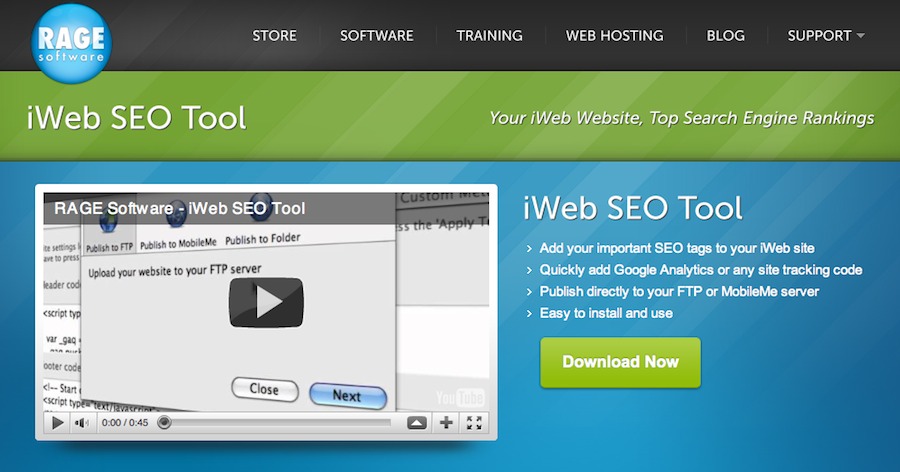
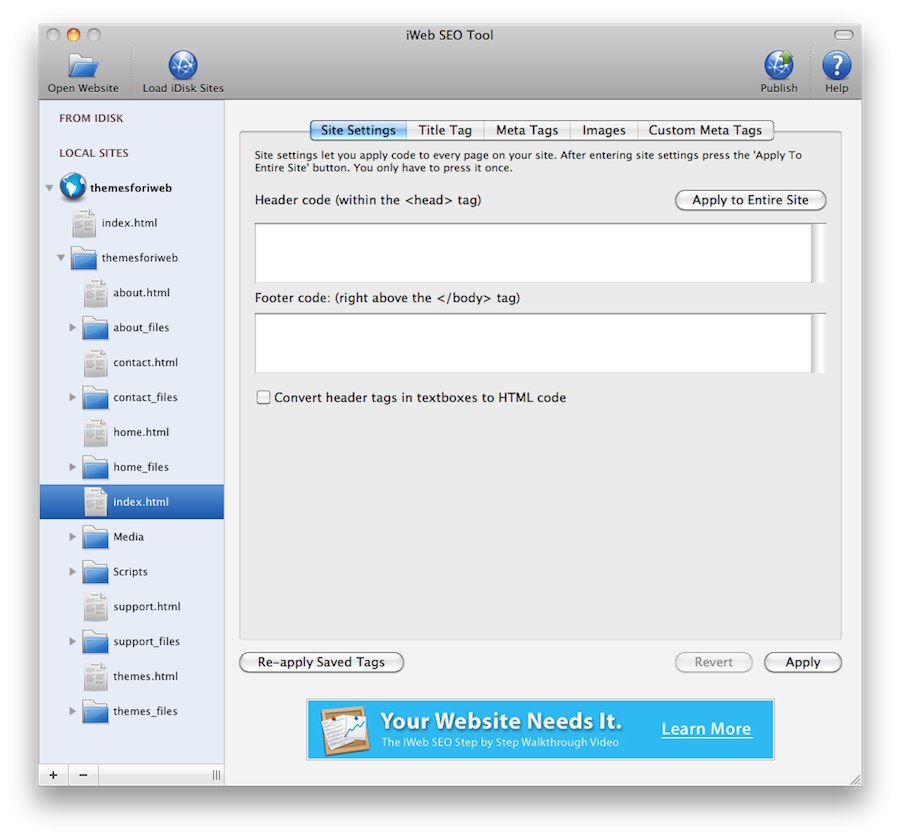
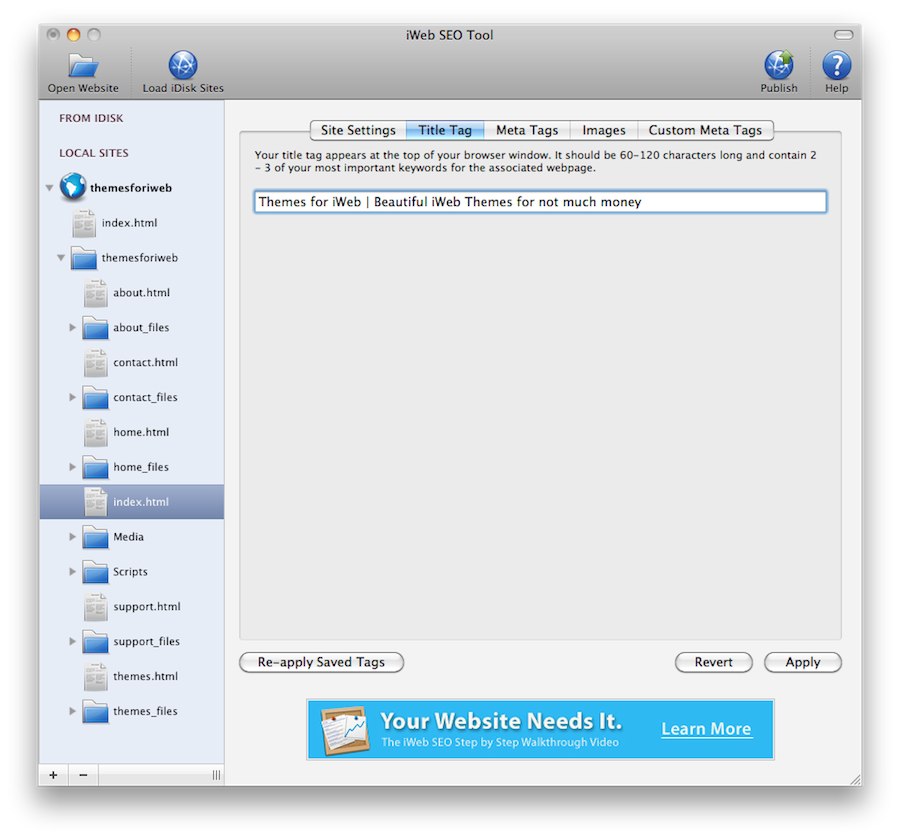
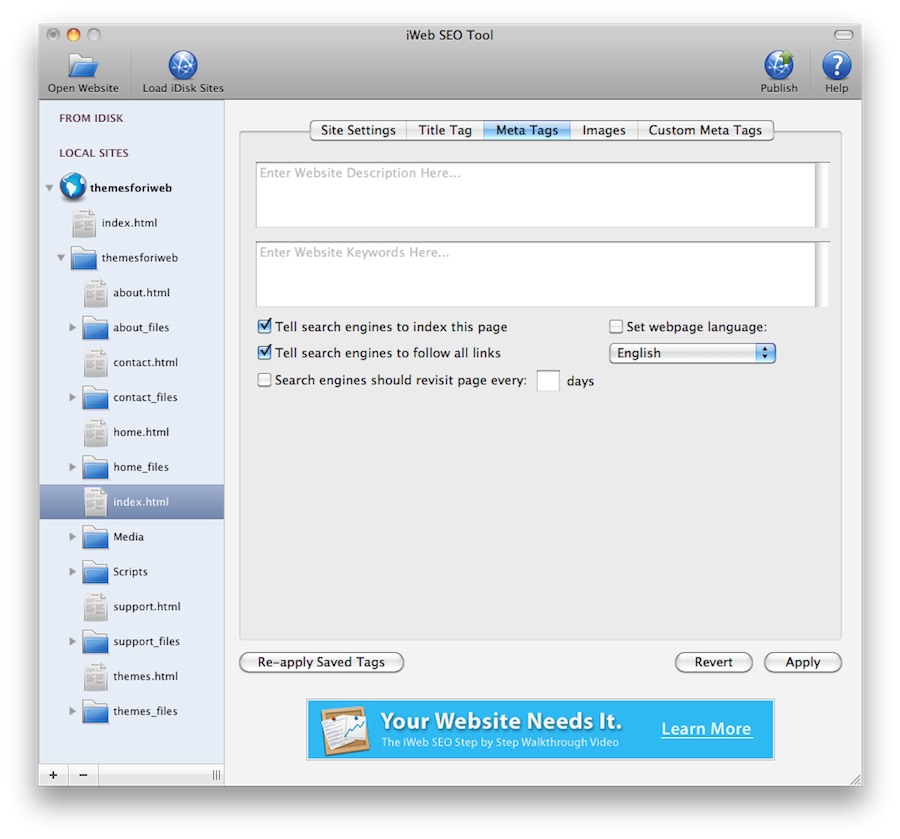
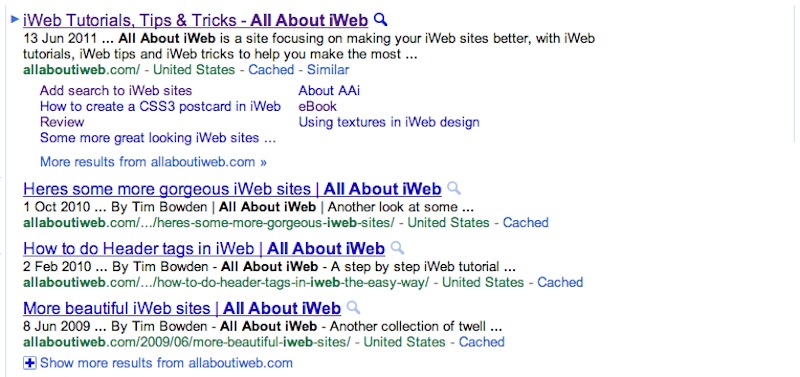

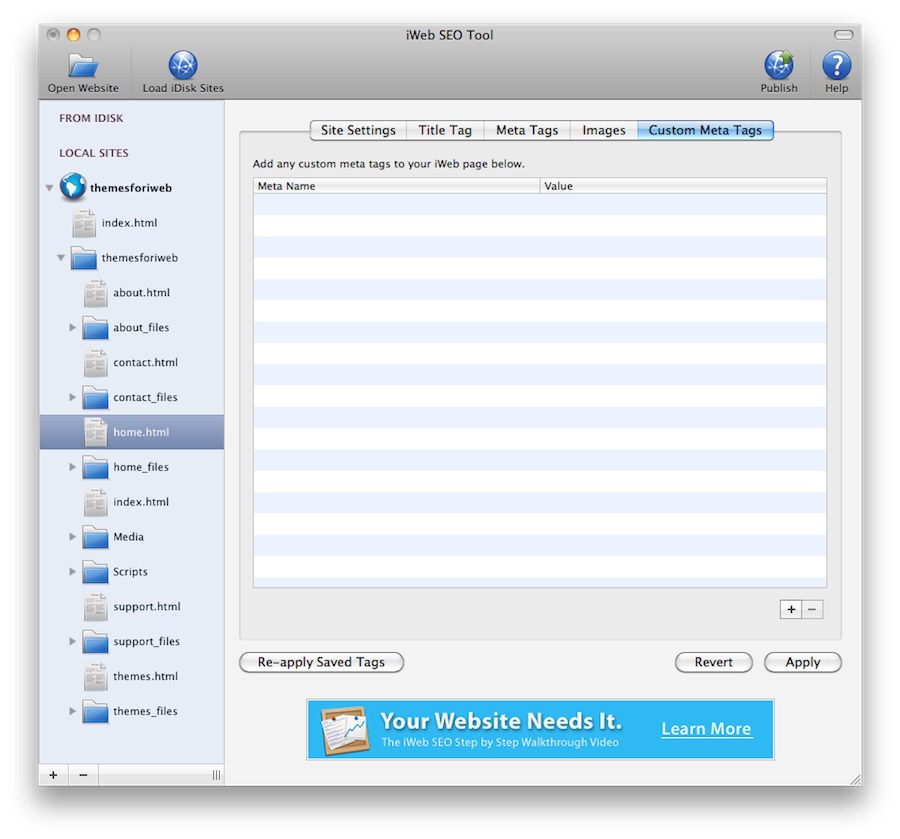
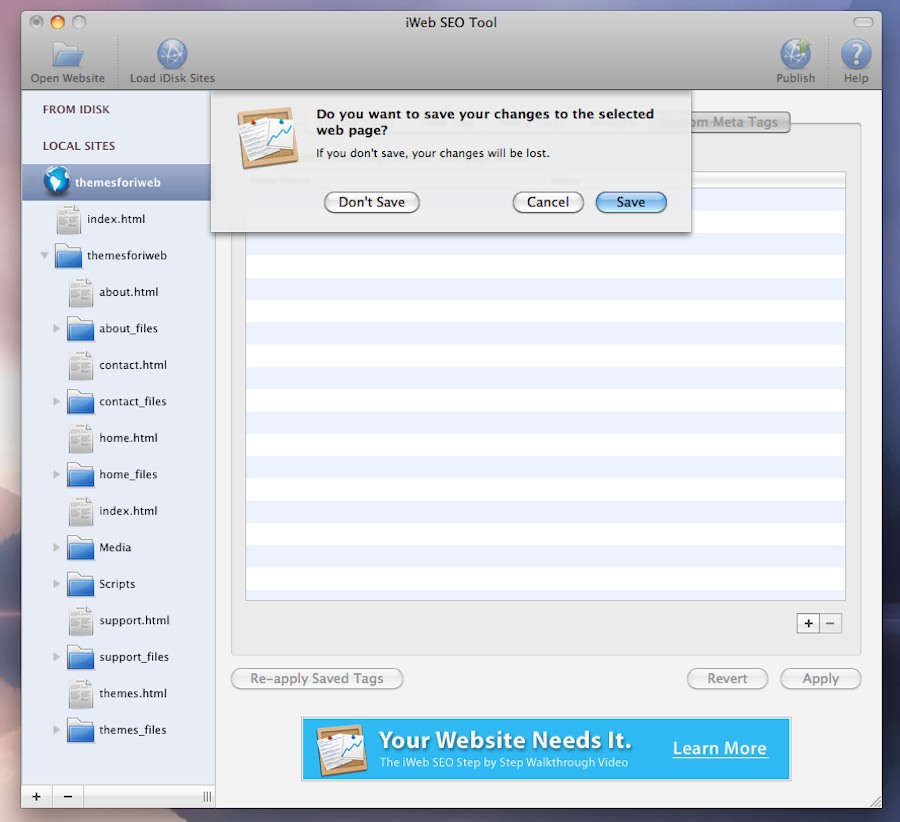


Comments